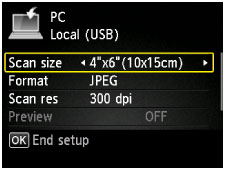LCD and Operation Panel
You can select the function such as copy or scan from the HOME screen on the LCD.
The HOME screen consists of three screens. You can use the  or
or  button (A) to switch between them.
button (A) to switch between them.
To select a menu, press the left, center, or right Function button (B).
On the menu screen or settings screen, use the  ,
,  ,
,  , or
, or  button (C) to select an item or option, then press the OK button (D) to proceed with the procedure.
button (C) to select an item or option, then press the OK button (D) to proceed with the procedure.
To return to the previous screen, press the Back button (E).
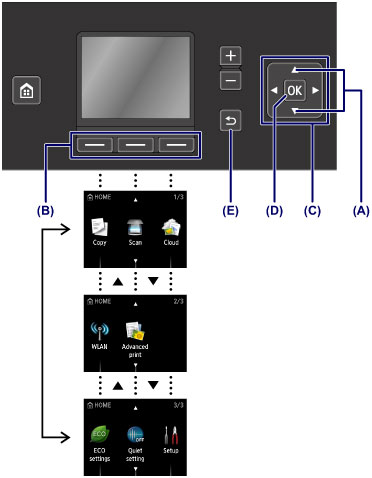
Using the Function Buttons
Function menu (F) will appear when required at the bottom of the LCD screen. To use a function in a function menu, press the corresponding Function button (G), (H), or (I).
The number of function menus and their options vary depending on the screen. Check the function menus displayed at the bottom of the screen, then select the one desired.
Example: The screen in Scan
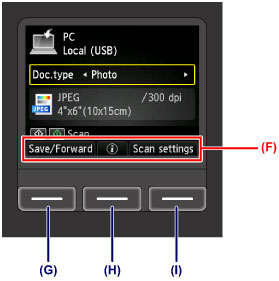
-
(G) Press the left Function button to select Save/Forward. The screen for selecting destinations to save or forward the scanned photo data will appear.
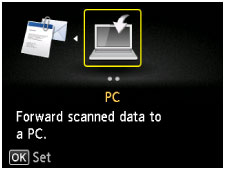
-
(H) Press the center Function button. The Document setting screen will appear.
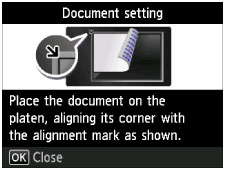
-
(I) Press the right Function button to select Scan settings. The scan settings screen will appear.