Changing the Paper Settings
This machine prints received faxes to paper loaded in the machine beforehand. You can use the operation panel to change the paper settings for printing faxes. Make sure that the settings are appropriate for the loaded paper.
 Important
Important
-
If the size of loaded paper is different from that specified in the paper size setting, the received faxes are stored in the machine's memory and Check the page size and select
 . is displayed on the LCD. In this case, load the same size of paper as that specified in the paper size setting, then press the OK button.
. is displayed on the LCD. In this case, load the same size of paper as that specified in the paper size setting, then press the OK button.You can also press the Stop button to close the message and print the stored documents in the machine's memory later.
-
If no paper is loaded, or paper has run out while printing is in progress, the received faxes are stored in the machine's memory and the error message for no paper is displayed on the LCD. In this case, load paper and press the OK button.
You can also press the Stop button to close the message and print the stored documents in the machine's memory later.
 Note
Note
-
If the sender sends a document that is larger than Letter-size or Legal-size, such as 11 x 17 inches, the sender's machine may send the fax automatically reduced in size or divided, or send only a part of the original.
-
Select
 FAX on the HOME screen.
FAX on the HOME screen.The Fax standby screen is displayed.
-
Use the



 button to select Function list, then press the OK button.
button to select Function list, then press the OK button.The Function list screen is displayed.
-
Use the

 button to select FAX paper settings, then press the OK button.
button to select FAX paper settings, then press the OK button.The FAX paper settings screen is displayed.
-
Specify the settings.
Use the

 button to change the setting item and use the
button to change the setting item and use the 
 button to change the setting.
button to change the setting.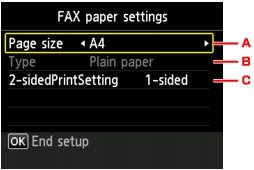
-
Page size
Select the page size from A4, Letter, or Legal.
-
Type (Media type)
The paper type is set to Plain paper.
-
2-sidedPrintSetting
Select two-sided printing or single-sided printing.
Two sided printing is available for black & white faxes. Color faxes are printed on the single-side of paper regardless of this setting.
After 2-sided is selected for 2-sidedPrintSetting, press the right Function button to specify the stapling side.
 Note
Note-
When Page size is set to A4 or Letter, the received faxes are printed on the two-sides of paper.
-
-
-
Press the OK button.


