Changing Settings from Operation Panel
This section describes the procedure to change the settings in the Device settings screen, taking the steps to specify Prevent abrasion as an example.
 Note
Note
- The * (asterisk) on the LCD indicates the current setting.
-
Press Setup button.
The Setup menu screen is displayed.
-
Select Device settings and press OK button.
The Device settings screen is displayed.
-
Select setting item and press OK button.
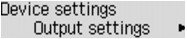
The setting screen for the selected item is displayed.
-
Select menu and press OK button.
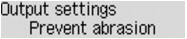
-
Select setting item and press OK button.
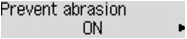
For more on setting items on the operation panel:

