Cleaning Paper Feed Rollers
Dusty or dirty paper feed rollers may prevent correct feeding.
In this case, clean the paper feed rollers. However, because cleaning causes roller wear, perform cleaning only when necessary.
What you will need: three sheets of A4 or Letter-sized plain paper
-
Make sure the printer is on.
-
Press the Setup button, use the
 or
or  button to select Maintenance, and then press the OK button.
button to select Maintenance, and then press the OK button. -
Use the
 or
or  button to select Roller cleaning, and then press the OK button.
button to select Roller cleaning, and then press the OK button.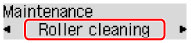
-
Remove any paper from the cassettes.
 Note
Note- If a message appears after you insert the cassette, press the OK button.
-
Use the
 or
or  button to select the paper source to clean (Cassette 1 or Cassette 2), and then press the OK button.
button to select the paper source to clean (Cassette 1 or Cassette 2), and then press the OK button.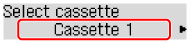
The paper feed rollers rotate as they are cleaned without paper.
-
After confirming that the paper feed rollers have stopped rotating, load three sheets of A4 or Letter-sized plain paper in the paper source selected in step 5.
After you insert the cassette, a screen for registering paper information is displayed on the LCD. Select A4 or Letter in Size: and Plain paper in Type:, and then press the OK button.
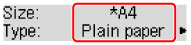
-
Pull out the output tray extension and open the paper output support.
-
Press the OK button again.
Cleaning begins again. Once the paper is ejected, cleaning is finished.
-
Press the Back button to exit.
If the problem remains after you clean the paper feed rollers, contact the service center.

