Deep Print Head Cleaning
If standard print head cleaning does not improve print quality, try deep print head cleaning. However, because deep print head cleaning consumes more ink, this operation is advisable only when necessary.
 Note
Note
-
Deep print head cleaning can also be performed from a computer. When using a computer, you can also select the ink group for deep cleaning.
- Cleaning the Print Heads (Windows)
- Cleaning the Print Heads (Mac OS)
- Deep print head cleaning from the operation panel cleans all print head colors.
-
Make sure the printer is on.
-
Press the Setup button, use the
 or
or  button to select Maintenance, and then press the OK button.
button to select Maintenance, and then press the OK button. -
Use the
 or
or  button to select Deep cleaning, and then press the OK button.
button to select Deep cleaning, and then press the OK button.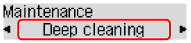
Deep print head cleaning now begins.
Do not perform any other operations until deep print head cleaning is finished. Cleaning will take 2–3 minutes.
-
Check the condition of the print head.
To check the condition of the print head, print the nozzle check pattern.
If printing problems remain, turn the printer off, wait at least 24 hours, and perform deep print head cleaning again.
If the problem is still not resolved, the print head may be damaged. Contact the service center.

