Cutting the Leading Edge of Roll Paper Automatically
If the leading edge of the paper is cut crooked or is not cut straight when roll paper is loaded, it will not print correctly. If this happens, you can cut the leading edge of the paper straight when loading a paper roll by using Trim edge first in the operation panel menu.
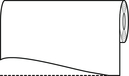
Follow these steps to change the Trim edge first setting.
-
Select paper settings display area on Home screen.
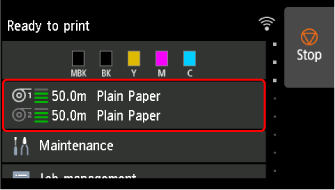
-
Select paper source.
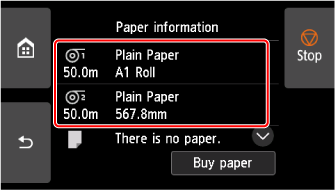
-
Select Paper settings.
-
Select Advanced.
-
Select Trim edge first.
-
Select a setting from the menu.
This setting takes effect the next time you load a roll.
- Auto
- If the leading edge of the paper is cut crooked and is not cut straight when loading roll paper, cut the leading edge straight and eject the fragment of paper to prevent printing on the platen and soiling the printer.
- Off
- The edge is not cut and scraps are not removed.
- On(Preset Length)
-
The paper is cut at the pre-defined length when the roll paper is loaded. The pre-defined length depends on the type of paper. For more information, see "For Front Output: Leading Edge Cut Length" in "Paper Information List".
- On(Input Length)
- The paper is cut at the specified length when the roll paper is loaded. The range of lengths that can be specified depends on the type of paper.
- Manual
-
The amount to cut from the leading edge of paper can be adjusted by using the operation panel.
To cut the paper after adjusting, select Cut paper and select Yes.
After cutting the paper, select Complete paper loading.
 Note
Note-
If you do not select Complete paper loading after cutting the paper, you cannot print the next job.
-
