Changing the Type of Paper
Follow these steps to change the type of paper specified on the printer after you have loaded paper.
 Important
Important
-
For best printing results, the printer fine-tunes the print head height and the feed amount for each type of paper. Be sure to select the type of paper to use correctly before printing.
-
The standard output direction differs depending on the media type. Depending on the media type, it may only be possible to eject from the front so that it will not be scratched. When printing, select the correct media type to feed.
 Note
Note
-
This printer has the ability to estimate the media type by the data read by the sensor when the paper is set. If you continue to use this feature, you will learn the data that you read and the accuracy of the media type estimation. If you continue to use multiple media types, this feature will reduce the need to select the media type each time you set the paper.
-
If you continue using the same type of paper and set Media type selection method to Use current media type, when you load paper, the media type selected before Use current media type was set is selected automatically, eliminating the need to set the media type.
-
Select paper settings display area on Home screen.
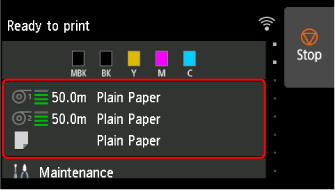
-
Select paper source.
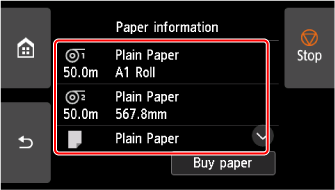
-
Select Paper settings.
-
Select Type.
-
Select media type of roll paper loaded in printer.
 Important
Important-
Be sure to select the correct paper type. If this setting does not match the loaded paper, it may cause feed errors and affect printing quality.
 Note
Note-
For details on media types, see "Paper Information List."
-
When the release lever is operated, the settings automatically return to the last selected media type.
-
-
Select Register.
