Cutting Roll Paper after Printing
How rolls are cut after ejection varies depending on printer settings.
 Important
Important
-
When cutting with User cut, or when selecting No or Print Cut Guideline with Automatic Cutting in the printer driver setting to print, the leading edge of the roll paper may protrude forward from the original position.
If the leading edge of the paper protrudes forward from its original position, you may not be able to switch the output location. In this case, cut the paper before switching the output location.
-
If turning off the power while the paper protrudes forward from its original position, you will not be able to remove the paper.
Turn off the power after removing the paper. If you turn off the power before removing the paper, turn it on before removing the paper. Also, in this case, the paper may be scratched.
Eject cut (when the paper surface is being scratched / to wait for ink to dry)
 Important
Important
-
When cutting wide printed documents after ejection, have two people support the documents. If the paper drops, printed documents may be damaged.
-
Do not lift the paper when holding printed documents before cutting. If the paper rises, it may affect the printing quality or cause rough cut edges.
-
Print the job.
When printing is finished, the printer will stop without cutting.
-
While holding the printed document from the bottom edge to prevent it from dropping, select Cut paper to cut the roll paper.
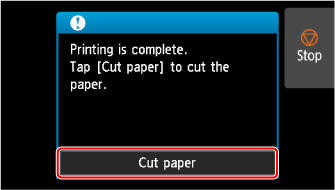
User cut (when using media that cannot be cut with the cutter blade)
-
Print the job.
The printer stops advancing the paper after printing.
-
Select Advance paper.
Roll paper is fed to the specified cut position and then automatically stopped.
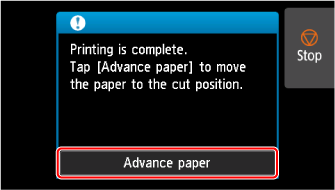
-
Cut the roll paper manually with scissors or the like.
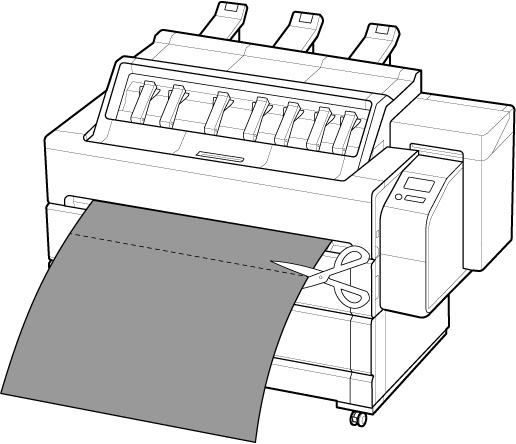
-
Select OK.
After the roll is rewound, it stops automatically.
User cut (for paper of which the leading edge rubs the print head)
 Important
Important
-
Remove any printed documents from the top delivery tray.
-
Select the paper setting display area on Home screen.
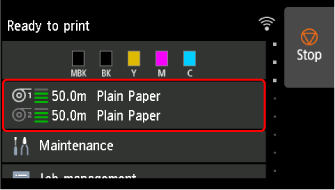
-
Select paper source.
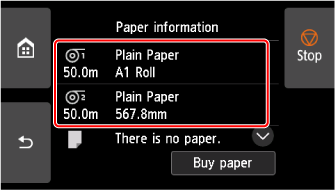
-
Select Feed/cut.
-
Open top cover.
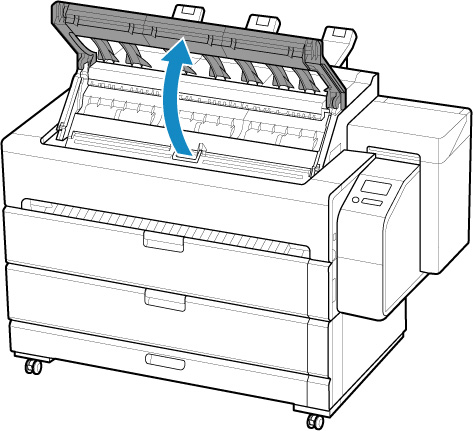
-
Open inner cover.
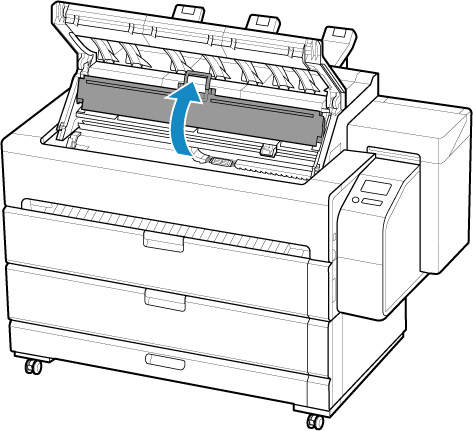
-
Tap or touch Advance or Rewind and feed roll paper to a position where the print head does not rub against the paper's leading edge.
-
Close inner cover.
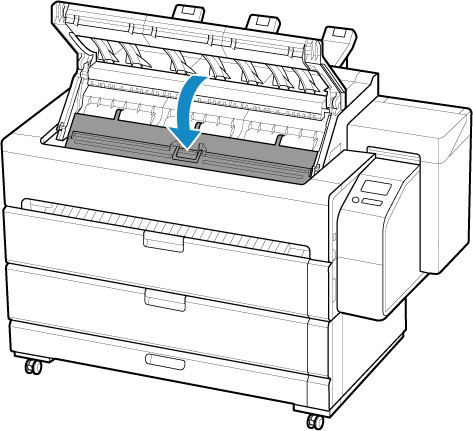
-
Close top cover.
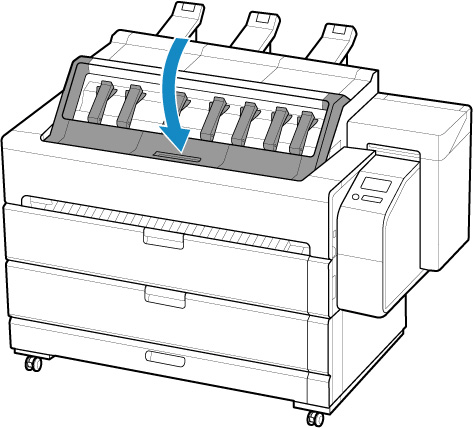
-
Print the job.
The printer stops advancing the paper after printing.
-
Select Advance paper.
Roll paper is fed to the specified cut position and then automatically stopped.
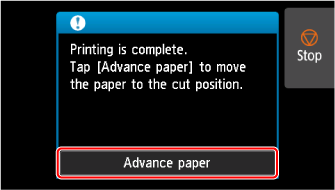
-
Cut the roll paper manually with scissors or the like.
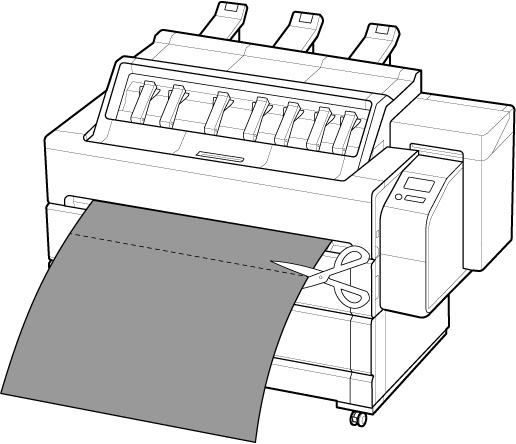
-
Select OK.
After the roll is rewound, it stops automatically.
