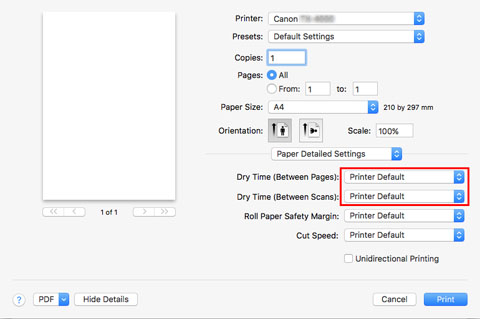Specifying the Ink Drying Time for Rolls
When you are using paper that takes longer for ink to adhere, ink may be transferred onto the paper surface during ejection, soiling it. In that case, you may be able to improve the condition by setting the time to wait for the ink to dry after printing.
With this printer, you can specify the ink drying time according to the output location and paper width.
 Important
Important
-
When setting from the touch screen of the printer, you can specify the ink drying time according to the output location and paper width.
-
The settings of the printer are applied when the ink drying time is not set in the printer driver. If you set the ink drying time in the printer driver, that setting has priority.
 Note
Note
-
If the Cutter touches the print surface on which the ink is not dry, the paper surface may become scratched or soiled, or the paper surface may rub when the paper falls and the surface may become soiled.
If ejecting the paper from the front and waiting for the ink to dry without cutting the paper immediately after printing, set Cutting mode on the printer menu to Eject cut. (See "Specifying the Cutting Method for Rolls.")
-
The ink drying time for sheets can also be set using this procedure.
Set on the Printer Side
Set with the touch screen of the printer.
-
Tap paper settings display area on Home screen of touch screen.
The Paper settings screen appears.
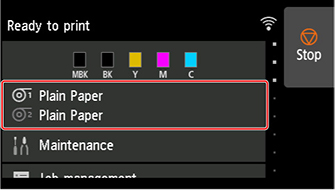
-
Tap
 or
or  area.
area.The Roll paper 1 or Roll paper 2 screen appears.
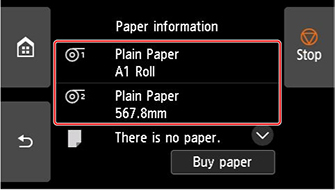
-
Tap Paper settings.
The Paper settings screen appears.
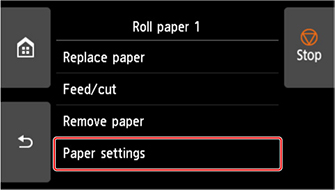
-
Tap Advanced.
The Advanced paper settings screen appears.
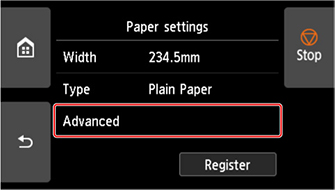
-
Scroll the screen, tap Pause between scans, and tap Ink drying wait time. Also, Scroll the screen, and tap Pause between pages.
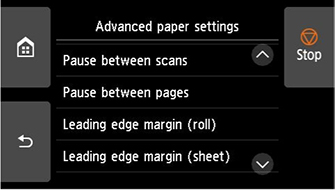
- Pause between scans
-
Specify the wait time between printing one scan on a page and printing the next one.
- Pause between pages
-
Specify the waiting time from printing one page to ejecting the paper.
If there is a next page, it will be printed after the ink drying time has elapsed.
-
Tap Front, Top output (small paper), or Top output (large paper).
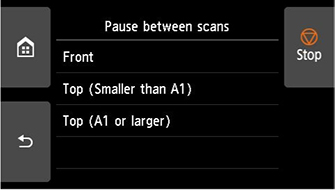
- Front
-
Specify the ink drying time for printed documents output to the front basket.
- Top output (small paper)
-
Specify the ink drying time for the top delivery tray and printed documents whose width is less than 23.39 in. (594.0 mm).
- Top output (large paper)
-
Specify the ink drying time for the top delivery tray and printed documents whose width is 23.39 in. (594.0 mm) or more.
Windows
-
Display the printer driver dialog box.
-
Select Main sheet and click Specify... for Media Type.
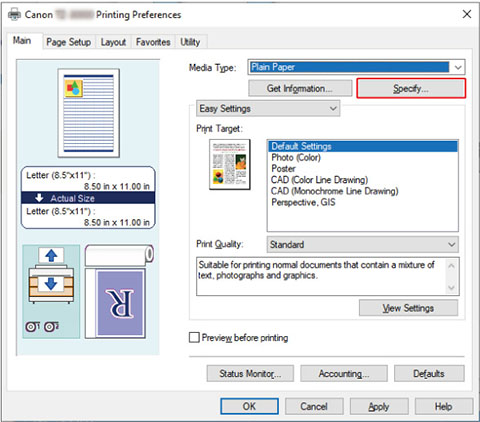
-
In the Paper Detailed Settings dialog box displayed next, select the desired values from the lists for Between Pages and Between Scans in Drying Time, and then click OK.
(See "Main Tab Description.")
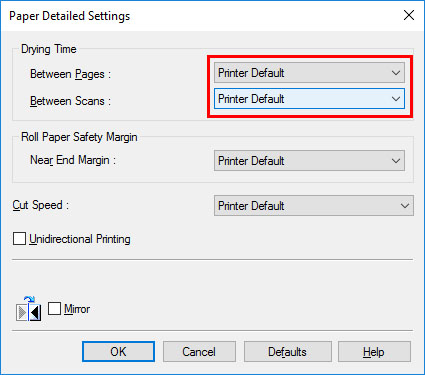
macOS
-
Choose Print in the application menu.
-
Select Advanced Paper Settings panel.
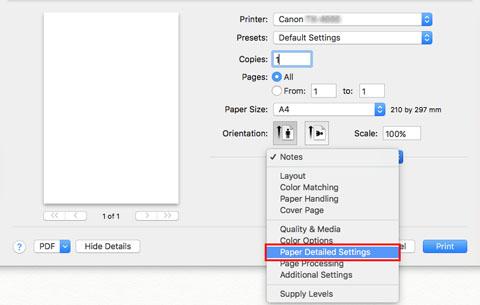
-
Select desired values from lists for Dry Time (Between Pages) and Dry Time (Between Scans).
(See "Paper Detailed Settings.")