Feeding Roll Paper Manually
After feeding the roll paper, you can move it forward and back.
 Important
Important
-
If the leading edge of the paper protrudes forward from its original position by using this function, you may not be able to switch the output location. If you cannot switch the output location, cut the paper before switching the output location.
-
Do not manually feed rolls to increase the margins at the edge of the printed document. If you need to increase the margin, add a margin to the tip of the image in the printing direction when printing.
-
If turning off the power while the paper protrudes forward from its original position, you will not be able to remove the paper. Turn off the power after removing the paper.
If you turn off the power before removing the paper, turn it on before removing the paper. Also, in this case, the paper may be scratched.
-
Tap paper settings display area on Home screen of touch screen.
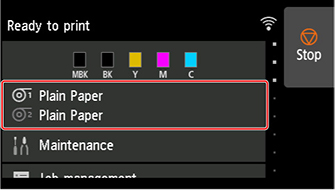
 Note
Note-
If the Home screen does not appear, tap the HOME button.
-
-
Tap
 or
or  area.
area. -
Tap Feed/cut.
-
Tap or touch Advance and Rewind to move roll paper forward or back.
 Note
Note-
Tapping Advance or Rewind moves the roll paper approximately 0.04 inch (1 mm).
Touching Advance or Rewind moves the roll paper until you release the key. If "Cannot advance the paper any further." appears on the touch screen, release the key.
-
-
Tap OK when you have determined position of roll paper.

