Operation Panel
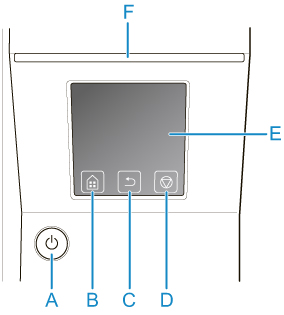
- (A) ON button/ON lamp
-
Turns the printer on and off.
The ON lamp is lit when the printer is on or in Sleep mode.
- (B) HOME button
-
The HOME screen appears.
- (C) Back button
- Displays the screen before the current screen.
- (D) Stop button
- Cancels print jobs in progress and ends the ink drying period.
- (E) touch screen
-
Shows printer menus, as well as the printer status and messages. You can select menu items and display buttons by gently touching the screen with your fingertip.
- (F) Status lamp
-
-
Flashing (white)
During printing, this lamp flashes when the printer is receiving or processing print jobs. Otherwise, this lamp flashes when the print job is paused or the printer is updating the firmware.
-
Lit (orange)
A warning message is displayed.
-
Flashing (orange)
An error message is displayed.
-
Off
There are no active print jobs, warnings, or errors.
-
 Note
Note
- When the printer is in Sleep mode, you can touch the touch screen to recover from Sleep mode.
- When Operation panel lock is enabled, touch screen operations are invalid. For details on Operation panel lock, see Changeable Setting Items Using Web Browser.

