Manual Banding Adjustment
If printed images are affected by banding in different colors, execute Adjust print quality for adjustment of the paper feed amount.
Use manual adjustment with highly transparent media.
Manual adjustment requires you to enter an adjustment value after a test pattern is printed.
 Note
Note
- We recommend executing the adjustment if you have changed the paper type or paper size.
-
Always check the Set priority values.
-
If additional fine-tuning is necessary, execute Paper feed fine adjustment.
-
Use Adjust feed length to ensure that lines in CAD drawings are printed at exactly the right length.
Items to Prepare
| When Using Rolls | An unused roll at least 254.0 mm (10.00 in) wide |
| When Using Sheets | Two sheets of unused paper of at least A4/Letter size |
Follow the procedure below to adjust.
-
Load paper.
- Loading the Upper Roll on the Printer
- Loading the Lower Roll on the Roll Unit (Option)
- Loading Sheets in the Printer
 Important
Important-
Always make sure the loaded paper matches the type of paper specified.
Adjustment cannot be completed correctly unless the loaded paper matches the settings.
-
Flick HOME screen and tap
 Maintenance.
Maintenance. -
Tap Paper feed adjustment.
-
Tap Adjust print quality.
-
Tap Manual.
-
Tap paper to adjust.
Test pattern A is printed for manual adjustment.
 Note
Note- When printing on sheets, follow the instructions on the screen and remove the sheet.
-
Examine test pattern A for adjustment.
Determine pattern in which banding is least noticeable.
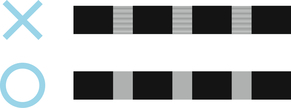
 Note
Note-
If banding seems least noticeable in two patterns but you cannot decide which one is better, choose an intermediate value.
For example, choose 11 if you cannot decide whether pattern 10 or 12 is better.
-
-
Tap number you decided.
Test pattern B is printed for manual adjustment.
 Note
Note-
If you printed test pattern A on a sheet, follow the instructions on the screen and use another sheet of the same type of paper.
Additionally, after test pattern B is printed, follow the instructions on the screen and remove the sheet.
-
-
Examine test pattern B for adjustment. Determine pattern in which banding is least noticeable.
-
Tap number you decided.
The adjustment value is now registered, and adjustment is complete.

