Auto rotation
Printing on paper while Auto rotation is set to ON causes the image to be rotated automatically in accordance with the most efficient image layout in order to save paper and avoid images running off the edges of the paper.
This setting item is displayed by tapping in the following order.
Printer settings > Print settings > HP-GL/2 print settings > Paper settings
-
ON
Image is rotated by 90 degrees in the cases described below.
- When the output page is in portrait orientation and the long side is shorter than the roll paper width
-
When the output page is in landscape orientation, and the long side is longer than the paper width and the short side is shorter than the paper width
Even if the long edge and short edge of the output page are both longer than the paper width, and the output page is in landscape orientation, the image is rotated to expand the print range.
- The length that the roll paper will be cut to depends on rotation.
-
The desired printing results may not be obtained when HP-GL/2 data that does not include image drawing range information is received.
In this case, select Command priority or Detected size for Detect image size.
- When the print data includes HP RTL, the HP RTL image part is not rotated.
 Note
Note -
OFF (Initial setting)
Images are not rotated automatically.
AUTO ROTATE EXAMPLES
-
Efficient layout
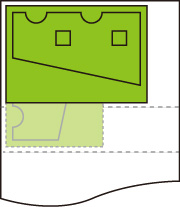
-
Prevents image from running off edge.
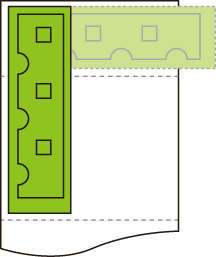
-
Even if the image runs off the edge of the paper, it is rotated to expand the print range.


