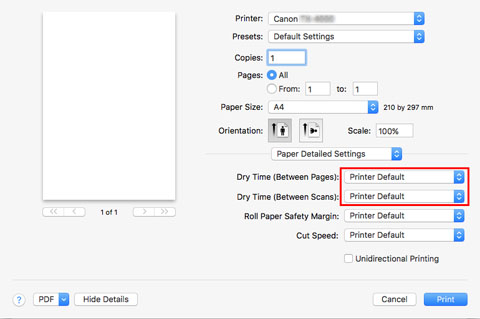Specifying the Ink Drying Time for Rolls
When you are using paper that takes longer for ink to adhere, ink may be transferred onto the paper surface during ejection, soiling it. In that case, you may be able to improve the condition by setting the time to wait for the ink to dry after printing.
 Note
Note
-
If the Cutter touches the print surface on which the ink is not dry, the paper surface may become scratched or soiled, or the paper surface may rub when the paper falls and the surface may become soiled.
To wait for the ink to dry without allowing printed materials to fall after printing, set Cutting mode on the printer menu to Eject cut. (See "Specifying the Cutting Method for Rolls.")
Set on the Printer Side
Set with the touch screen of the printer.
In addition to Pause between scans and Pause between pages, which you can set in the printer driver, You can set the Pause on last page take-up and Pause timing priority when you use the Roll unit as a Take-up mode.
-
Tap paper settings display area on Home screen of touch screen.
The Paper settings screen appears.
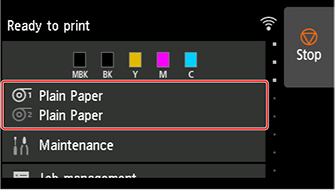
-
Tap
 or
or  area.
area.The Roll paper 1 or Roll paper 2 screen appears.
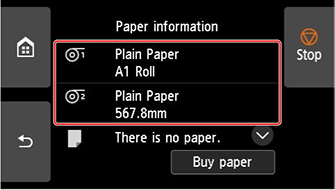
-
Tap Paper settings.
The Paper settings screen appears.
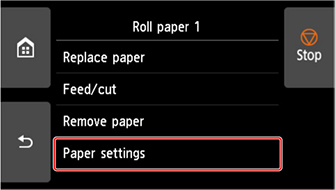
-
Tap Advanced.
The Advanced paper settings screen appears.
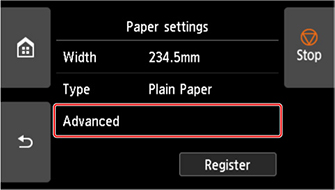
Scroll the screen to set Pause between scans, Pause between pages, Pause on last page take-up, and Pause timing priority.
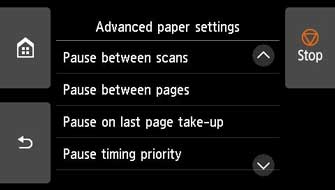
- Pause between scans
-
Print one scan on the page and then set the wait time for the next one scan to print.
- Pause between pages
-
Print one page and then set the wait time for paper to be ejected.
If you have the next page, when print it after the ink drying time has elapsed.
- Pause on last page take-up
-
When you use a roll unit mode as a take-up, you set the wait time after you print the last page.
If you have the next page to print, cancel the drying time waiting and print.
- Pause timing priority
-
You can specify a preferred pause time when using a roll unit as a take-up mode.
Select Between pages if you want to print on a per-page basis, and if you prefer the wait time before paper is discharged, select On last page if you want to prioritize the wait times after you print the final pages.
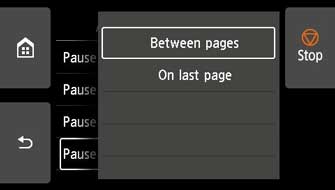
Windows
-
Display the printer driver dialog box.
-
Select Main sheet and click Specify... for Media Type.
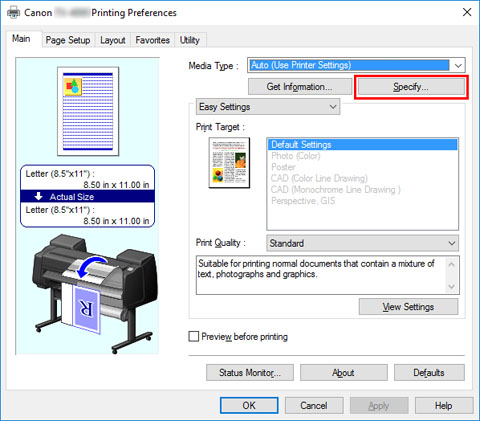
-
In the Paper Detailed Settings dialog box displayed next, select the desired values from the lists for Between Pages and Between Scans in Drying Time, and then click OK.
(See "Main Tab Description.")
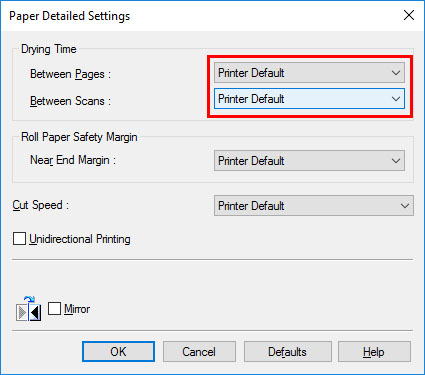
macOS
-
Choose Print in the application menu.
-
Select Advanced Paper Settings panel.
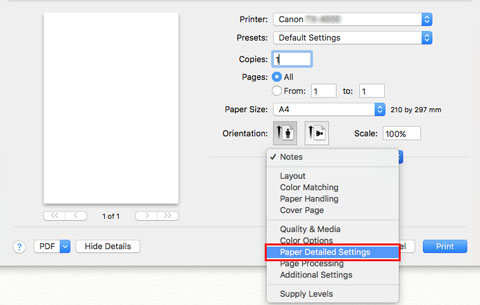
-
Select desired values from lists for Dry Time (Between Pages) and Dry Time (Between Scans).
(See "Paper Detailed Settings.")