Removing the Upper Roll from the Printer
Remove rolls from the printer as follows.
 Note
Note
-
If you need to cut a printed roll, select Feed/cut in the printer menu and cut the roll paper at the desired position. (See "Specifying the Cutting Method for Rolls.")
-
Tap paper settings display area on Home screen of touch screen.
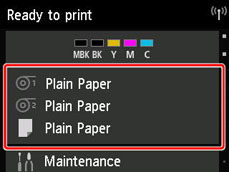
 Note
Note-
If the Home screen does not appear, tap the HOME button.
-
-
Tap
 area.
area. -
Tap Remove paper.
-
Tap Yes.
The roll is rewound.
 Important
Important-
If Manage remaining roll amount is set to Barcodes in the operation panel menu, a barcode is printed on the leading edge of the roll paper.
Do not remove the roll before the barcode is printed. You will be unable to keep track of the amount of roll paper left. (See "Keeping Track of the Amount of Roll Paper Left.")
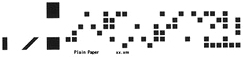
-
-
Open top cover and lift output guide.
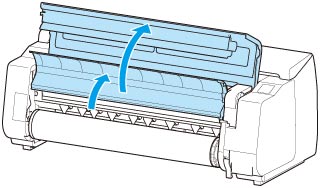
-
Using both hands, rotate the Roll Holder in the direction of the arrow to rewind the roll.
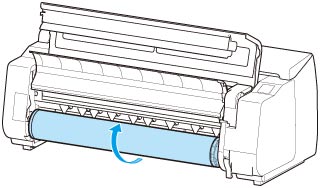
-
Hold Roll Holder by its flanges (A) and remove from roll holder slot.
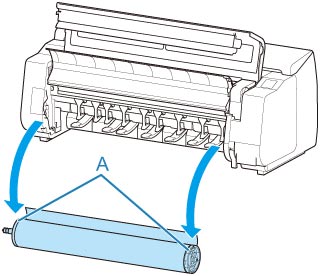
 Note
Note-
For instructions on removing the Roll Holder from rolls, see "Removing Rolls From the Roll Holder."
-
-
Lower output guide and close top cover.
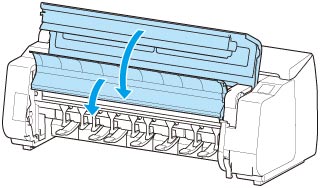
 Note
Note
-
To load new paper in the printer at this point, see "Loading the Upper Roll on the Printer."
-
Clean inside the top cover before loading paper.
(See "Cleaning Inside the Top Cover.")

