Saving Print Jobs on Printer Hard Disk
To save print jobs on the printer's hard disk, configure the printer driver.
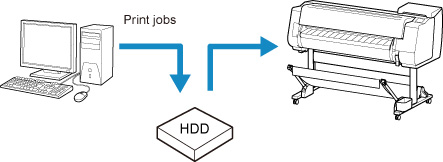
Configuring Printer Driver (Windows)
-
Open printer properties dialog box.
-
Access Page Setup sheet.
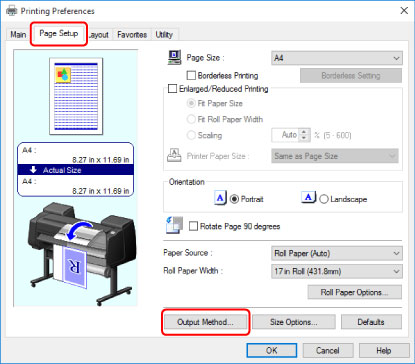
-
Click Output Method to display Output Method dialog box.

-
Make your selection in Output Method.
- Perform printing while saving the print job on the temporary storage area of the printer's hard disk.
- Save in Job Box
- Save print jobs on the permanent storage area of the printer's hard disk. Selecting this does not start printing.
- If you choose Save in Job Box, also specify the destination personal box in the Job Box list.
- Print after reception is complete
- This option is available in combination with Print. You can prevent degradation of print quality that occurs when receiving a print job is interrupted and printing is aborted in the middle.
 Note
Note- Click Acquire Job Box Name to display personal box names in the Job Box list, as acquired from the printer.
-
In Name of data to be saved, specify how to name saved print jobs.
To use the file name, select Use file name.
Otherwise select Enter name and enter a name in Name.
-
Click OK to close Output Method dialog box.
Configuring Printer Driver (macOS)
-
Open printer properties dialog.
-
Select Additional Settings in pop-up menu.
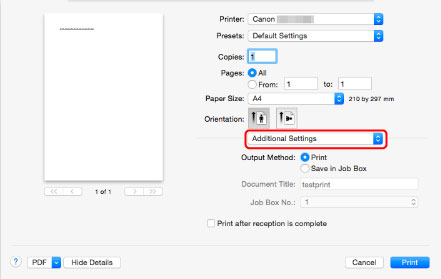
-
Make your selection in Output Method.

- Perform printing while saving the print job on the temporary storage area of the printer's hard disk.
- Save in Job Box
- Save print jobs on the permanent storage area of the printer's hard disk. Selecting this does not start printing.
- If you select Save in Job Box, select the personal box number from Job Box No..
- Print after reception is complete
- This option is available in combination with Print. You can prevent degradation of print quality that occurs when receiving a print job is interrupted and printing is aborted in the middle.

