Using Printer Hard Disk
The printer can save print jobs on the built-in hard disk.
Using print jobs stored on the printer enables you to print the jobs again as needed without using a computer.
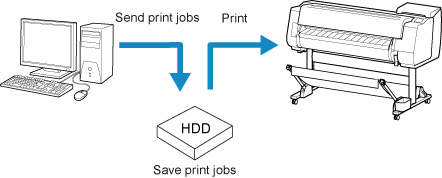
Saving print jobs offers the following benefits.
-
Save the time spent using a computer
When you send a print job to the printer, you can save it on the printer after printing or simply save it on the printer without printing it yet. Saved print jobs can be printed in the required quantity later without the need to use a computer again.
-
Simplify reprinting, if any errors occur
If errors occur in the middle of printing (as when paper runs out), you can resume printing after clearing the error without resending the print job from a computer.
-
Streamline printing work
Without using a computer, you can select print jobs and print in the desired quantity. You can also select multiple print jobs to print during the same period. This enables unattended operation at night, for example.
Output Method
To save print jobs on the printer's hard disk, configure the printer driver.
In Windows, this is set using the Output Method dialog box.
In macOS, this is set by selecting Additional Settings in the pop-up menu of the printer properties dialog.
- Perform printing while saving the print job on the temporary storage area of the printer's hard disk.
- Save in Job Box
- Save print jobs on the permanent storage area of the printer's hard disk. Selecting this does not start printing.
- Print after reception is complete
- This option is available in combination with Print. You can prevent degradation of print quality that occurs when receiving a print job is interrupted and printing is aborted in the middle.
Storage Destination
The storage area on the printer's hard disk is divided into a temporary storage area and a permanent storage area. The temporary storage area stores print jobs in the job queue or shared mailbox. The permanent storage area stores jobs in personal boxes.
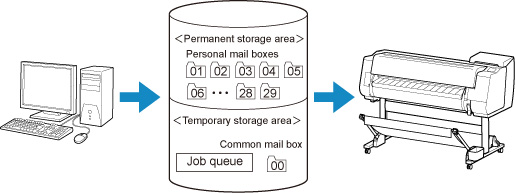
- Job queue
- The job queue refers to print jobs that are being processed by the printer (saved, received, prepared for processing, printed, deleted, or held). Up to 100 jobs can be stored in the temporary storage area.
- However, the number of jobs available as queued jobs is up to 64.
- Shared mailbox
- Jobs for which you have specified Print in Output Method are saved in the shared mailbox and classified as saved jobs.
- There is one shared mailbox, numbered "00". A password cannot be set for the shared mailbox.
- Up to 100 print jobs can be saved here. However, they will be deleted one after another starting with the oldest job in the following situations.
- If there are over 101 jobs queued and saved in the shared mailbox combined
- If no more temporary storage space is available when jobs for which you have selected Print in Output Method are received
- If there is not enough space in the temporary or permanent storage area when jobs for which you have selected Save in Job Box in Output Method are received.
- Personal boxes
- Jobs are classified as saved jobs and saved in personal boxes in the following situations.
- When a saved job stored in the shared mailbox is moved to a personal box
- When you have selected Save in mail box as the option in Output Method
- There are 29 personal boxes, numbered "01" to "29". You can specify a name and password for each personal box.
- Up to 100 print jobs can be saved in all personal boxes combined.

