Cleaning Inside the Top Cover
Clean inside the top cover about once a month to maintain better printing quality and help prevent problems.
Also clean inside the top cover in the following situations to ensure optimal operation.
- If the printed surface or the underside of paper is dirty after printing
- After you have used up a roll
- After borderless printing
- After printing on small paper
- After printing on paper that generates a lot of cutting debris
- If you have replaced the roll
- After printing on paper that generates a lot of paper dust
 Important
Important
- If the platen inside the top cover becomes dirty, it may soil the underside of paper. We recommend cleaning the platen after borderless printing or printing on small paper.
- If the output guide is dirty, it may soil the edge of the paper when the paper is cut. We recommend cleaning the output guide even if it does not appear dirty, because it may actually be covered with paper dust.
-
Tap Maintenance on HOME screen.
The Maintenance screen appears.
-
Tap Platen cleaning.
A confirmation message appears.
-
Tap Yes.
The carriage moves and after it stops moving, instructions appear on the touch screen.
-
Open top cover.
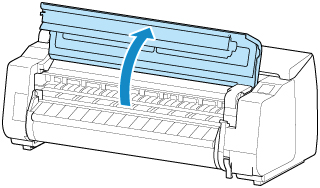
-
If paper dust has accumulated in vacuum holes (A) on platen or in borderless printing ink grooves (B), use cleaning brush (C), provided with printer, to wipe it away.
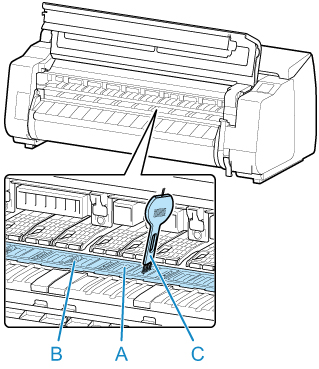
 Important
Important-
Do not touch the linear scale (D), carriage shaft (E), or ink tube stabilizer (F). Touching these may cause malfunction.
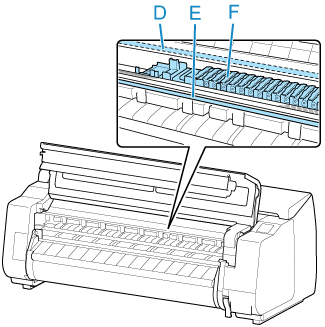
 Note
Note- If the cleaning brush is dirty, rinse it in water.
-
-
Using a damp cloth that you have wrung out completely, wipe inside the top cover to clean it.
Wipe away any ink residue and paper dust (debris from cutting) on top cover roller (A), paper retainer (B), entire platen (C), borderless printing ink grooves (D), periphery of left and right ink suction holes (E, F), and output guide (G), and so on.
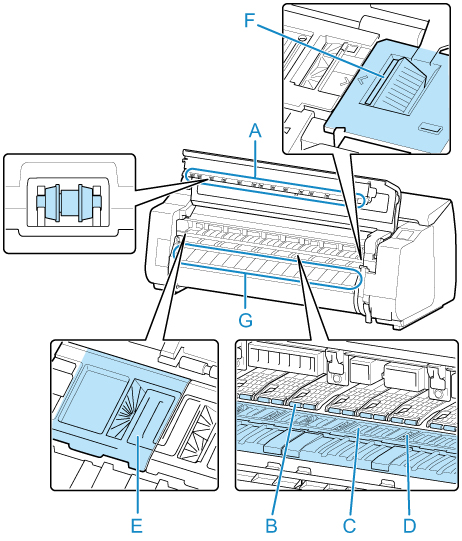
- Never use flammable solvents such as alcohol, benzene, or thinner. If these substances come into contact with electrical components inside the printer, there is a risk of fire or electrical shock.
- Do not use a dry cloth to wipe inside the top cover. This may create a static charge, which may attract dust and affect the printing quality.
-
Close top cover.
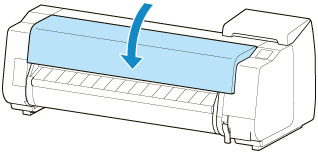
 Warning
Warning
 Important
Important

