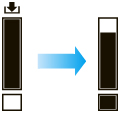Checking Ink Tank Levels
On the touch screen, you can check how much ink is left in the ink tank.
-
Tap ink display area on HOME screen.
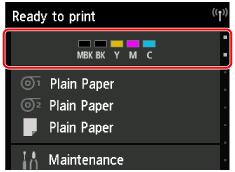
The Current estimated ink levels screen appears.
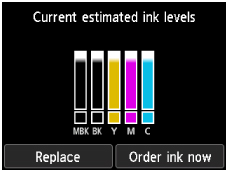
This printer has ink tanks (A) and sub-ink tanks (B). Even if ink runs out, printing can continue with ink in the sub-ink tanks.
When the remaining ink is low,
 will appear on the remaining ink level. When ink runs out,
will appear on the remaining ink level. When ink runs out,  will appear. See the figure below.
will appear. See the figure below.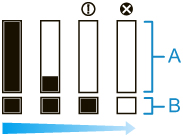
If the touch screen indicates to replace the ink tank, replace the ink tank. If a message is displayed indicating to check the remaining ink levels, or after tasks that consume a lot of ink such as large-format printing or head cleaning, check the remaining levels and replace ink tank as needed.
 Note
Note- Tap Order ink now to view the ink supplier information.
- When the function for detecting the remaining ink level is disabled,
 will appear on the remaining ink level.
will appear on the remaining ink level. -
After replacing ink tanks, ink starts filling in the sub-ink tanks.
While sub-ink tanks are filling with ink,
 will appear on the remaining ink level.
will appear on the remaining ink level.