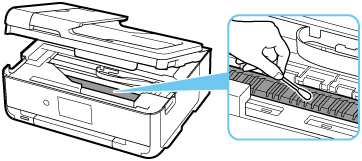Cleaning Inside the Printer (Bottom Plate Cleaning)
Remove stains from the inside of the printer. If the inside of the printer becomes dirty, printed paper may get dirty, so we recommend performing cleaning regularly.
You need to prepare: a sheet of A4 or Letter-sized plain paper*
* Be sure to use a new piece of paper.
-
Select
 (Setup) on HOME screen.
(Setup) on HOME screen.The setup menu screen will appear.
-
Select
 Maintenance.
Maintenance.The Maintenance screen will appear.
-
Select Bottom plate cleaning.
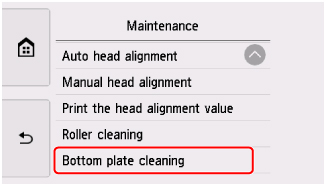
The confirmation screen will appear.
-
Select Yes.
-
Follow the message to remove any paper from the rear tray, then select OK.
-
Fold a single sheet of A4 or Letter-sized plain paper in half lengthwise, then unfold the paper.
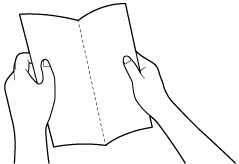
-
Select OK.
-
Load this sheet of paper sideways in the rear tray with the open side facing you.
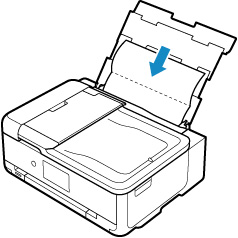
-
Open operation panel and pull out paper output tray.
-
Select OK.
The paper cleans the inside of the printer as it feeds through the printer.
Check the folded parts of the ejected paper. If they are smudged with ink, perform Bottom Plate Cleaning again.
-
When the completion message appears, select OK.
 Note
Note-
When performing Bottom Plate Cleaning again, be sure to use a new piece of paper.
-
If the problem is not resolved after performing cleaning again, the protrusions inside the printer may be stained. Wipe off any ink from the protrusions using a cotton swab or the like.
 Important
Important
-
Be sure to turn off the power and unplug the power cord before cleaning the printer.