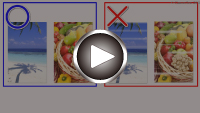Printing the Nozzle Check Pattern
Print the nozzle check pattern to determine whether the ink ejects properly from the print head nozzle.
 Note
Note
-
If the remaining ink level is low, the nozzle check pattern will not be printed correctly. Replace the ink tank whose ink is low.
You need to prepare: a sheet of A4 or Letter-sized plain paper
-
Load a sheet of A4 or Letter-sized plain paper in the cassette.
After inserting the cassette into the printer, the paper setting confirmation screen appears on the touch screen. If the page size shown on the touch screen is A4 or Letter, select Yes. If not, select Change and change the page size to A4 or Letter.
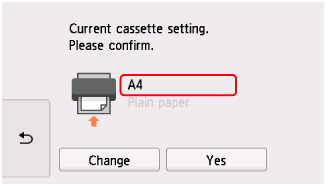
 Note
Note-
Be sure to load paper in the cassette. If you load paper on the rear tray, the nozzle check pattern is not printed.
-
-
Open operation panel and pull out paper output tray.
-
Select
 (Setup) on HOME screen.
(Setup) on HOME screen.The setup menu screen will appear.
-
Select
 Maintenance.
Maintenance.The Maintenance screen will appear.
-
Select Print nozzle check pattern.
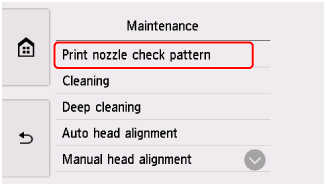
The confirmation screen will appear.
-
Select Yes.
The nozzle check pattern will be printed and two pattern confirmation screens will appear on the touch screen.