Copying Oversized Originals in Two Halves
You can scan oversized originals (A3, B4, 11" x 17" (28 x 43 cm)) in two halves and then print them onto a single sheet.
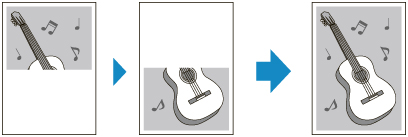
 Note
Note
-
You can print onto a page that is the same size as the oversized original or half its size.
-
Borderless printing is not supported.
-
Select
 Copy on the HOME screen.
Copy on the HOME screen. -
Select
 Oversized copy.
Oversized copy. -
Check message and select OK.
-
Select size of oversized original.
-
Select page size to print onto.
-
WITH SIDE TO SCAN FACING DOWN, place first half of oversized original on platen and align it with alignment mark (
 ).
).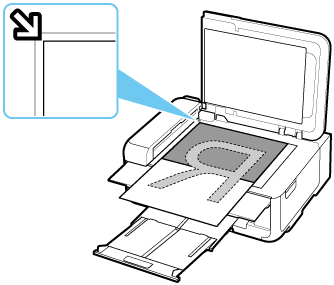
-
Close document cover gently and select OK.
-
Specify settings as necessary.
You can specify the number of copies in the Copy standby screen.
For more on the setting items:
-
Tap Color for color printing, or Black for black & white printing.
The printer starts scanning of the first half of the original.
When scanning of the original is finished, the printer beeps.
-
Rotate the oversized original 180 degrees to place its other half on platen, and then align it with alignment mark (
 ).
). -
Close document cover gently and select Scan.
The printer scans the other half of the oversized original and starts copying.
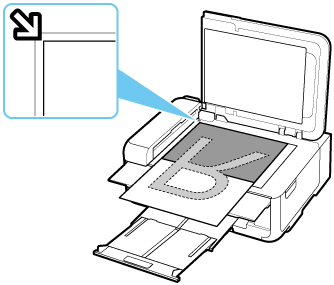
 Note
Note
-
White lines or image misalignment may occur in the center of the copy due to the contents of the original or how it was placed. If the print results are not as expected, try Canon IJ Scan Utility (Windows) or Canon IJ Scan Utility Lite (macOS) located on the computer.

