Copying
This section describes how to load originals and copy them to plain paper loaded in the cassette.
-
Pull out the cassette (A) from the printer.
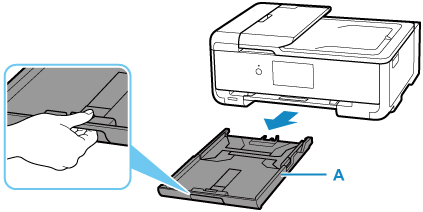
-
Slide paper guides (B) in front and (C) on right to open guides.
-
Load plain paper in portrait orientation WITH PRINT SIDE FACING DOWN.
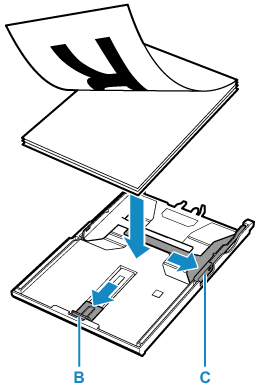
-
Align paper guides (B) in front and (C) on right with paper length and width.
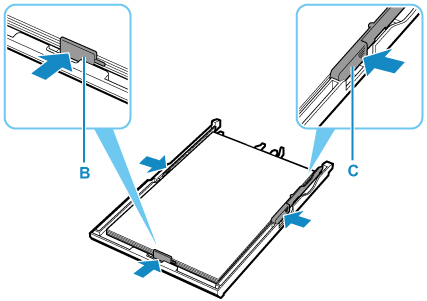
-
Insert cassette into printer.
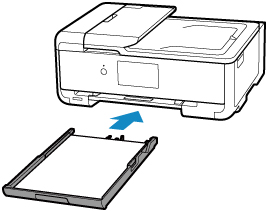
After inserting the cassette into the printer, the paper setting confirmation screen for the cassette appears on the touch screen.
-
If page size on touch screen matches size of paper loaded in cassette, select Yes.
If not, select Change to change the setting in accordance with the size of the loaded paper.
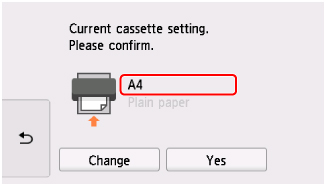
-
Open operation panel (D), and then pull out paper output tray (E) and paper output support (F).
Be sure to open the operation panel before printing. If the operation panel is close, the printer does not start printing.
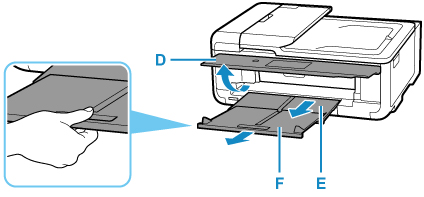
-
Select
 Copy (G) on HOME screen.
Copy (G) on HOME screen.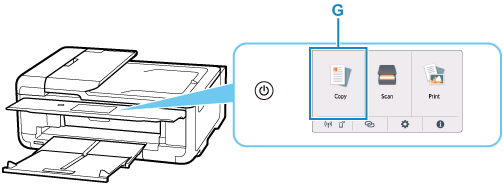
-
Select
 Standard copy.
Standard copy. -
Open document cover (H).
-
Load original WITH SIDE TO COPY FACING DOWN and align it with alignment mark (I).
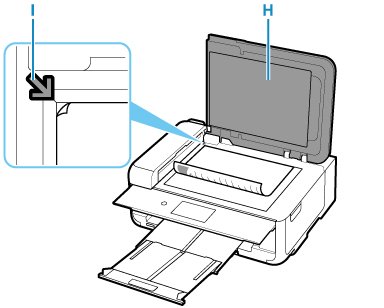
 Note
Note-
To copy two or more documents continuously, load them in the ADF (Auto Document Feeder).
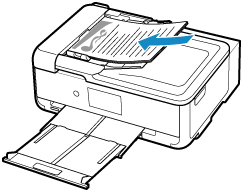
-
-
Close the document cover.
-
Check paper settings and tap Black (J) or Color (K).
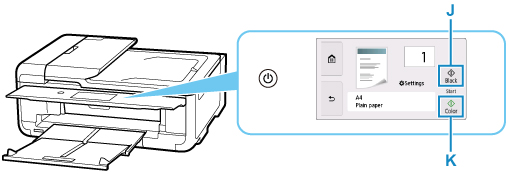
 Important
Important
-
Do not open the document cover until copying is complete.
 Note
Note
-
Your printer is equipped with many other convenient copy features.

