Deep Print Head Cleaning
If print quality does not improve by the standard cleaning of the print head, clean the print head deeply. Cleaning the print head deeply consumes more ink than the standard cleaning of the print head, so clean the print head deeply only when necessary.
You need to prepare: a sheet of A4 or Letter-sized plain paper
-
Make sure that the power is turned on.
-
Load a sheet of A4 or Letter-sized plain paper in the cassette.
After pushing the cassette back, the paper information registration screen is displayed on the touch screen. Select A4 or Letter for Page size, then select Register.
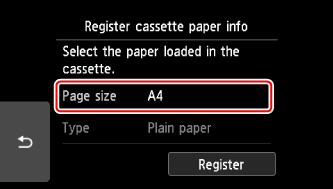
If a message is displayed on the screen, follow the directions in the message to complete registration.
 Note
Note- Be sure to load paper in the cassette. Even if you load paper on the rear tray, the nozzle check pattern is not be printed.
-
Select
 Setup on the HOME screen.
Setup on the HOME screen.The setup menu screen will appear.
-
Select
 Maintenance.
Maintenance.The Maintenance screen will appear.
-
Select Deep cleaning.
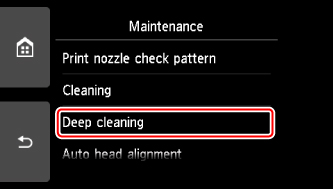
The confirmation screen will appear.
-
Select Yes.
The printer starts cleaning the print head deeply.
Do not perform any other operations until the printer completes the deep cleaning of the print head. This takes about 1 to 2 minutes.
The pattern print confirmation screen will appear.
-
Select Yes.
The operation panel is opened and the paper output tray is pulled out automatically.
The nozzle check pattern will be printed.
-
When the completion message appears, select OK.
If a particular color is not printed properly, replace the ink tank of that color.
If the problem is not resolved, turn off the power and clean the print head deeply again after 24 hours.
If the problem is still not resolved, the print head may be damaged. Contact the service center.

