Aligning the Print Head Manually
Try aligning the print head manually after automatic print head alignment if printing results are not as expected, as when printed ruled lines are misaligned.
You need to prepare: three sheets of A4 plain paper
-
Load three sheets of A4 plain paper in cassette.
-
Select
 (Setup) on HOME screen.
(Setup) on HOME screen.The setup menu screen will appear.
-
Select
 Maintenance.
Maintenance.The Maintenance screen will appear.
-
Select Print Head Alignment - Manual.
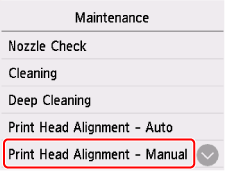
The confirmation screen will appear.
 Note
Note-
To print and check the current head position alignment values, select Print the Head Alignment Value.
-
-
Check message and select Yes.
The operation panel is opened and the paper output tray is pulled out automatically.
The print head alignment pattern will be printed.
-
When Did the patterns print correctly? appears, make sure pattern was printed correctly, and if so, select Yes.
-
Check message and select Next.
The input screen for head position alignment values is displayed.
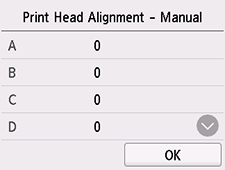
-
Examine first patterns and tap A. Select the number of the pattern in column A in which streaks/lines are least noticeable.
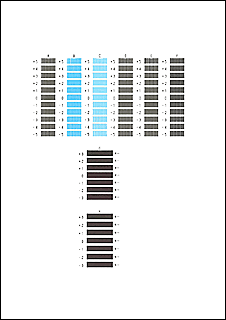
 Note
Note-
If all patterns look different, choose the pattern in which vertical stripes are least noticeable.
Subtle vertical stripes

Noticeable vertical stripes

-
If all patterns look different, choose the pattern in which horizontal streaks are least noticeable.
Subtle horizontal streaks

Noticeable horizontal streaks

-
-
Repeat these steps until you have finished entering pattern numbers for columns B to H, and then select OK.
-
Check message and select OK.
The second set of patterns is printed.
-
Examine second patterns and select I. In column I, find pattern in which stripes are least noticeable, and then select the number of that pattern.
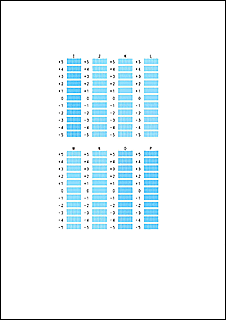
 Note
Note-
If all patterns look different, choose the pattern in which vertical stripes are least noticeable.
Subtle vertical stripes

Noticeable vertical stripes

-
-
Repeat these steps until you have finished entering pattern numbers for columns J to P, and then select OK.
-
Check message and select OK.
The third set of patterns is printed.
-
Examine third patterns and select a. In column a, find pattern in which stripes are least noticeable, and then select the number of that pattern.
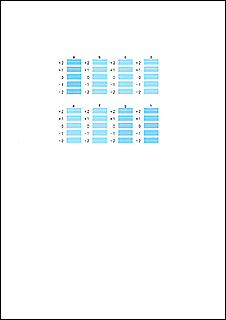
-
If all patterns look different, choose the pattern in which horizontal streaks are least noticeable.
Subtle horizontal streaks

Noticeable horizontal streaks

-
Repeat these steps until you have finished entering pattern numbers for columns b to h, and then select OK.
-
When confirmation message appears, select OK.
 Note
Note
