 Cannot Find Printer on Check Printer Settings Screen During Wi-Fi Setup (Windows)-Checking Wi-Fi Environment
Cannot Find Printer on Check Printer Settings Screen During Wi-Fi Setup (Windows)-Checking Wi-Fi Environment

Is the printer connected to the wireless router?
Use the icon on the touch screen to make sure the printer is connected to the wireless router.
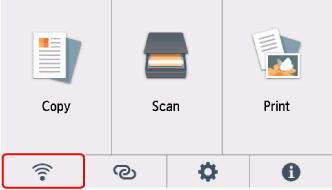
If  is displayed:
is displayed:
-
Check wireless router configuration.
After checking the wireless router setting, make sure the printer is not placed far away from the wireless router.
The printer can be up to 50 m (164 ft) from the wireless router indoors. Make sure the printer is close enough to the wireless router to be used.
Place the printer and wireless router where there are no obstacles between them. Wireless communication between different rooms or floors is generally poor. Wireless communication can be impeded by building materials containing metal or concrete. If the printer cannot communicate with the computer over a Wi-Fi due to a wall, place the printer and the computer in the same room.
In addition, if a device like a microwave oven that emits radio waves of the same frequency bandwidth as a wireless router is nearby, it may cause interference. Place the wireless router as far away from interference sources as possible.
 Note
Note- Though an antenna is attached to most wireless routers, note that some of them have it inside.
-
Check wireless router setting.
The printer and wireless router should be connected using 2.4 GHz or 5 GHz bandwidth. Make sure the wireless router for the printer's destination is configured to use 2.4 GHz or 5 GHz bandwidth.
 Important
Important- Note that some wireless routers distinguish network names (SSIDs) by the last alphanumeric character according to their bandwidth (2.4 GHz or 5 GHz) or purpose (for computer or game machine).
Check the network name (SSID) of the wireless router for the printer on the touch screen.
Select
 (Setup) icon, Device settings, LAN settings, and Wi-Fi, and then check Network name (SSID).
(Setup) icon, Device settings, LAN settings, and Wi-Fi, and then check Network name (SSID). Note
Note- You can also check Network name (SSID) by selecting the icon on the lower left and selecting Wi-Fi.
For details, see the instruction manual supplied with the wireless router or contact the manufacturer.
After taking measures above, click Redetect on the Check Printer Settings screen to redetect the printer.
If the printer is found, follow the instructions on the screen to continue to set up network communication.
If the printer cannot be detected, the printer is not connected to the wireless router. Connect the printer to the wireless router.
After connecting the printer to the wireless router, set up the network communication from the beginning.

 is displayed:
is displayed: