Turning the Printer On and Off
Turning on the printer
-
Press the ON button to turn on the printer.
The ON lamp flashes and then remains lit.
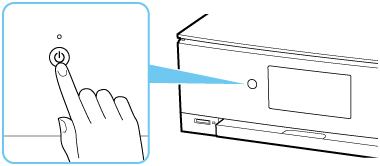
 Note
Note-
It may take a while for the printer to start printing immediately after you turn on the printer.
-
If an error message is displayed on the touch screen, see An Error Occurs.
-
You can set the printer to automatically turn on when a print or scan operation is performed from a computer connected by USB cable or wireless network. This feature is set to off by default.
From the printer
From the computer
-
For Windows:
-
For macOS:
-
-
Turning off the printer
-
Press the ON button to turn off the printer.
When the ON lamp stops flashing, the printer is turned off.

 Important
Important-
When you unplug the power cord after turning off the printer, be sure to confirm that the ON lamp is off.
 Note
Note-
When pressing the ON button, a confirmation screen to retract the paper output tray on the touch screen. If you want to retract the paper output tray, select Yes.
-
You can set the printer to automatically turn off when no operations are performed or no print jobs are sent to the printer for a certain interval. This feature is set to on by default.
From the printer
From the computer
-
For Windows:
-
For macOS:
-
-

