Front View
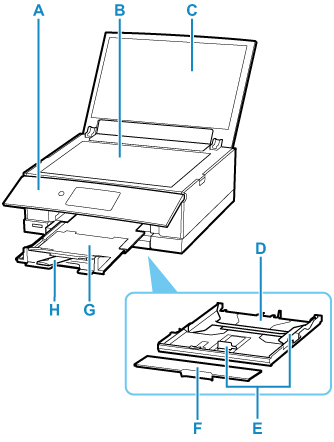
- A: Operation Panel
-
Use to change the settings of the printer or to operate it. Before printing starts, this automatically opens.
- B: Platen
- Load an original here.
- C: Document Cover
- Open to load an original on the platen.
- D: Cassette
-
Load A4, B5, A5, or Letter-sized plain paper into the cassette, and insert it into the printer.
- E: Paper Guides
- Align with right/left/front sides of the paper stack.
- F: Cassette Cover
- Detach to load paper in the cassette.
- G: Paper Output Tray
- Comes out automatically when the printer starts printing. Printed paper is ejected.
- H: Paper Output Support
- Extend to support ejected paper.
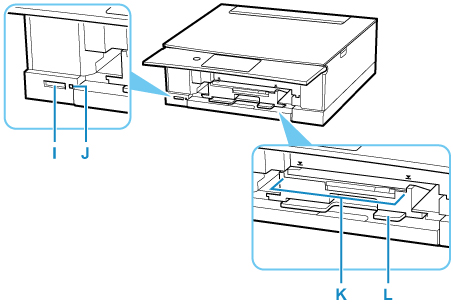
- I: Card Slot
-
Insert a memory card.
- J: Access lamp
-
Lights or flashes to indicate the memory card status.
- K: Multi-purpose Tray Guide
- Place the multi-purpose tray here.
- L: Multi-purpose Tray Storage Compartment
- The multi-purpose tray supplied with the printer can be stored here.
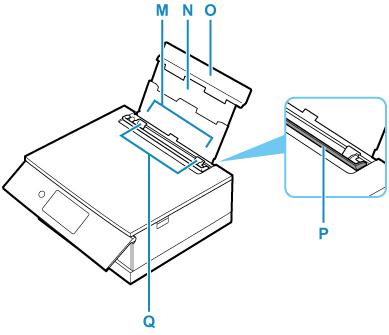
- M: Rear Tray
-
Load paper here. Two or more sheets of the same size and type of paper can be loaded at the same time, and fed automatically one sheet at a time.
- N: Paper Support
- Extend to load paper in the rear tray.
- O: Rear Tray Cover
- Open to load paper in the rear tray.
- P: Feed Slot Cover
-
Prevents anything from falling into the feed slot.
Open it to slide the paper guides, and close it before printing.
- Q: Paper Guides
- Align with both sides of the paper stack.

