Two-Sided Copying
When you select 2-sided for 2-sidedPrintSetting in Standard copy, you can copy two original pages onto the both sides of a single sheet of paper.
 Note
Note
-
You can also directly select two-sided copy by selecting the layout in the Copy standby screen.
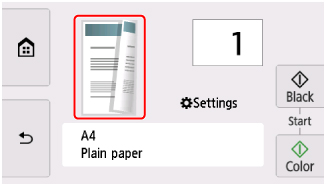
Select Settings in the Copy Standby screen to display the print settings screen, select 2-sided for 2-sidedPrintSetting, and then select OK.
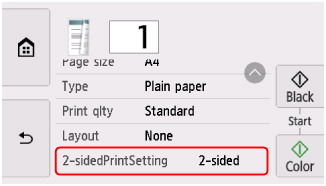
If you select Advanced with 2-sided selected, you can specify the orientation and the stapling side of the original.
-
When you select Orientation: Portrait and Output: Long side bind:
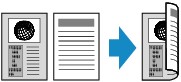
-
When you select Orientation: Portrait and Output: Short side bind:
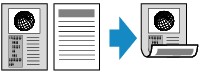
-
When you select Orientation: Landscape and Output: Long side bind:

-
When you select Orientation: Landscape and Output: Short side bind:
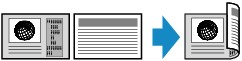
After selecting the stapling side, you can select whether you use the preview screen. If you select ON, the preview screen is displayed so that you can check the orientation.
 Note
Note
-
If Device memory is full. Cannot continue process. appears on the touch screen when scanning, set Print qlty to Standard and try copying again. If the problem is not resolved, set Print qlty to Draft and try copying again.
-
Two-sided copy setting can be used in combination with 2-on-1 copy or 4-on-1 copy.
-
If you are copying in black & white, print intensity of the Two-sided copy may differ from that of a single-sided copy.
When checking orientation:
When you are using the preview screen, the screen below is displayed before copying starts so that you can check the orientation.
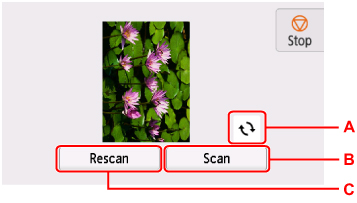
-
A: Select to rotate the original by 180 degrees.
-
B: Select to start scanning the original.
-
C: Select to rescan the original.
When scanning is finished:
The screen below appears after scanning each sheet of original.
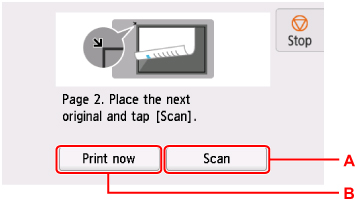
-
A: Select to start scanning the original.
Remove the sheet of original from the platen after scanning and load the next sheet on the platen and select Scan.
-
B: Select to start copying the original already scanned.
 Note
Note
-
You can add the copying job while printing.

