Printing Photos from Memory Card
This section describes how to print photos on a memory card.
-
Open the rear tray cover (A) and then pull up the paper support (B).
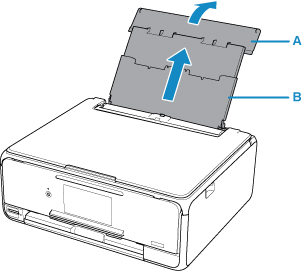
-
Open the feed slot cover (C).
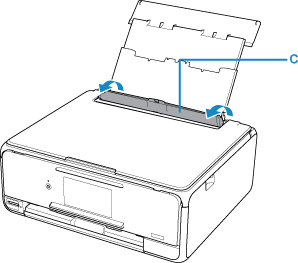
-
Load paper vertically WITH THE PRINT SIDE FACING UP.
-
Align the paper guides (D) with the paper width.

-
Close the feed slot cover (E) gently.
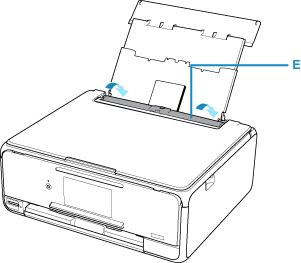
After closing the feed slot cover, the paper information registration screen for the rear tray is displayed on the touch screen.
-
Select the size and type of the loaded paper in the rear tray at Page size and Type, and then select Register.
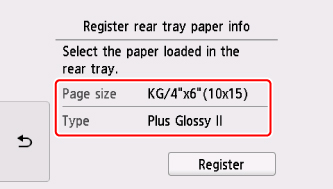
-
Insert the memory card.
* The figure below shows the SD/SDHC/SDXC memory card as an example.
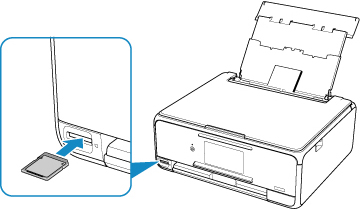
 Note
Note-
For details on inserting memory cards other than SD/SDHC/SDXC, see below.
-
-
Flick right and left through the photos (F) and select one.
-
Confirm the paper settings, then press the Color button (G).
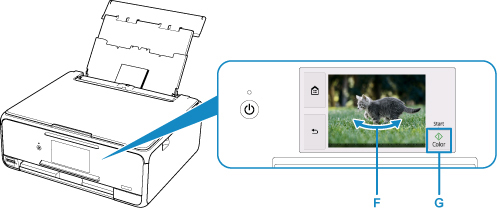
The operation panel is opened and the paper output tray is pulled out automatically, then printing will start.
 Important
Important
- Do not remove the memory card during printing. Data on the memory card may be damaged.
 Note
Note
-
Your printer is equipped with many other convenient photo print features.

