Checking the Ink Status with the Ink Lamps
-
Make sure that the power is turned on.
-
Open the scanning unit / cover.
-
Check the ink lamp.
Close the scanning unit / cover after checking the ink lamp status.
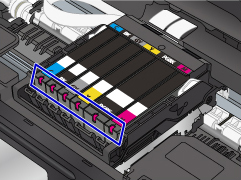
-
The ink lamp is on.
The ink tank is correctly installed.
-
The ink lamp is flashing.
Flashing slowly (at around 3-second intervals)
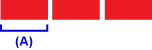 Lighting for 3 seconds (A) repeats
Lighting for 3 seconds (A) repeatsThe ink is running low. Prepare a new ink tank.
The resulting print quality may not be satisfactory, if printing is continued under this condition.
Flashing fast (at around 1-second intervals)
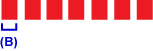 Lighting for 1 second (B) repeats
Lighting for 1 second (B) repeats- The ink tank is installed in the wrong position.
Or
- The ink has run out.
Make sure that the ink tank is installed in the correct position as indicated by the label on the print head holder. If the position is correct but the lamp flashes, there has been an error and the printer cannot print. Check the error message displayed on the touch screen.
-
The ink lamp is off.
The ink tank is not installed properly or the function for detecting the remaining ink level is disabled. If the ink tank is not firmly in place, make sure that the orange protective cap has been removed from the bottom of the ink tank, then press on the top of the ink tank until the ink tank clicks into place.
If the ink lamp is still off after reinstalling the ink tank, there has been an error and the printer cannot print. Check the error message displayed on the touch screen.
 Note
Note-
You can also check the ink status on the computer screen.
-
For Windows:
-
For Mac OS:
-
-

