Entering Numbers, Letters, and Symbols
In the printer, you can enter (or correct) the characters and numbers when the keyboard is displayed on the screen.
The character is allocated to each key displayed on the screen. Tap the key to enter the character.
After entry is completed, tap  for determination.
for determination.
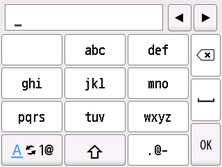
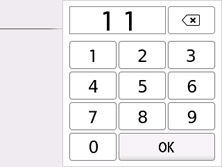
 Switch the character entry mode.
Switch the character entry mode.
 Switch the upper-/lower-case letters on a keyboard.
Switch the upper-/lower-case letters on a keyboard.
 Enter the symbols.
Enter the symbols.
Input symbol
. @ - _ SP * # ! " , ; : ^ ` = / | ' ? $ % & + ( ) [ ] { } < > \ ~
SP: Blank (space) for one character
 Delete the characters entered just before.
Delete the characters entered just before.
 Insert a blank (space).
Insert a blank (space).
 Determine the contents of entered data.
Determine the contents of entered data.

 Move the cursor.
Move the cursor.
To insert the character, move the cursor to the character on the right of the position where you want to insert the character.
To delete the character, move the cursor to the character you want to delete.
 Note
Note
-
Only the input modes or characters available for input appear in their respective screens.
-
You can switch the layout of a keyboard.
