Copying ID Card to Fit onto Single Page
You can copy a card sized original such as an ID card onto a single sheet of paper consecutively.
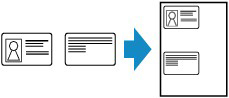
-
Select
 Copy on the HOME screen.
Copy on the HOME screen. -
Select
 ID card copy.
ID card copy. -
Check on-screen instructions and select OK.
-
Place ID card with front side facing down on platen following the on-screen instructions and tap OK.
-
Specify settings as necessary.
You can specify the number of copies in the Copy standby screen.
For more on the setting items:
-
Press the Black button or the Color button.
When the front side has been scanned, the confirmation screen appears.
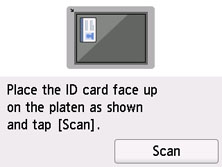
-
Place ID card with back side facing down on platen following the on-screen instructions and tap Scan.
The printer starts copying.
Remove the ID card on the platen after copying is complete.
Using Preview Screen to Check Printing Result of Front Side
Selecting Preview in the print settings screen in step 7 shows the preview screen, and you can check the printing result of the front side.
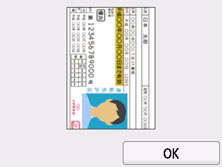
Tapping OK on the preview screen returns to print settings screen.
Pressing the Black button or the Color button starts scanning the front side.
