Updating the Firmware
If new firmware is released, it will be displayed in Remote UI. Depending on the printer, it may appear on the HOME screen. New firmware releases sometimes include improvements to security functionality, so always be sure to update firmware to the latest version. Run from the operation panel or Remote UI.
 Important
Important
-
Before updating the firmware, check that the printer is connected to the Internet.
-
If the administrator password is set, it will be necessary to enter the administrator password when updating the firmware.
The firmware is automatically downloaded or displayed on the printer screen during the arrival setup. If you choose automatic update, the firmware will update itself even if the administrator password is set.
Updating the Firmware from Remote UI
-
Start Remote UI.
-
Select Firmware update.
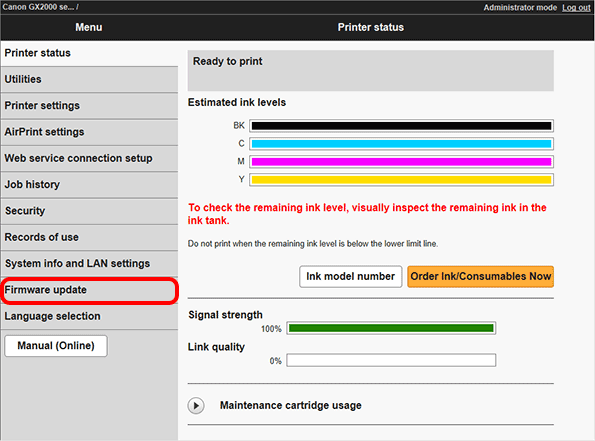
-
Select Install update.
-
Check the onscreen message, and select Update.
 Note
Note-
If an update fails, check the Wi-Fi router and other network settings.
-
