Loading Envelopes in Rear Tray
You can load Envelope DL and Envelope Com 10 on the rear tray.
The address is automatically rotated and printed according to the envelope's direction by specifying with the printer driver properly.
 Important
Important
-
Printing from a PictBridge (Wi-Fi) compliant device is not supported.
-
Do not use the following envelopes. They could jam in the printer or cause the printer to malfunction.
-
Envelopes with an embossed or treated surface
-
Envelopes with a double flap
-
Envelopes whose gummed flaps are already moistened and adhesive
-
-
Prepare envelopes.
-
Press down on all four corners and edges of the envelopes to flatten them.
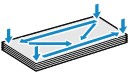
-
If the envelopes are curled, hold the opposite corners and gently twist them in the opposite direction.
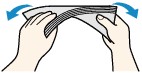
-
If the corner of the envelope flap is folded, flatten it.
-
Use a pen to press the leading edge in the inserting direction flat and sharpen the crease.
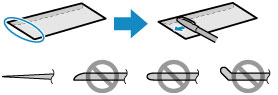
The figures above show a side view of the leading edge of the envelope.
 Important
Important-
The envelopes may jam in the printer if they are not flat or the edges are not aligned. Make sure that no curl or puff exceeds 0.12 in. (3 mm).
-
-
Open paper support (A) and pull out paper support extension (B).
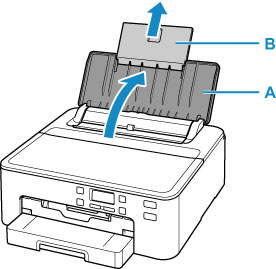
-
Open the feed slot cover (C).
-
Slide right paper guide (D) to open both paper guides.
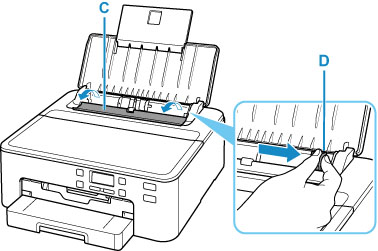
-
Load envelopes in portrait orientation WITH PRINT SIDE FACING UP.
Up to 10 envelopes can be loaded at once.
Fold flap of the envelope and load the envelope in portrait orientation with the address side facing up.

-
Slide right paper guide (D) to align with both sides of envelopes.
Do not slide the paper guides too hard against the envelopes. The envelopes may not be fed properly.
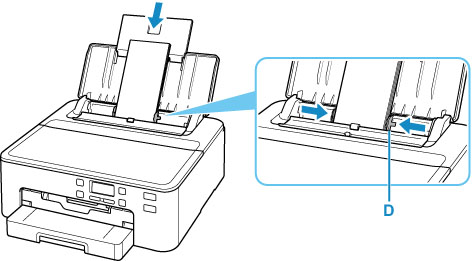
 Note
Note-
Do not load envelopes higher than the load limit mark (E).
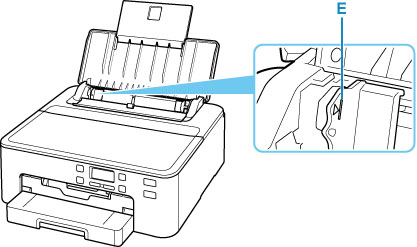
-
-
Close feed slot cover (C) gently.
 Important
Important-
If the feed slot cover is open, paper cannot be fed. Be sure to close the feed slot cover.
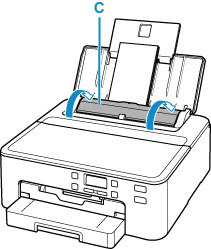
After closing the feed slot cover, the paper information registration screen for the rear tray appears on the LCD.
-
-
Press the OK button.

-
Use

 button to select size of loaded envelopes on rear tray and press OK button.
button to select size of loaded envelopes on rear tray and press OK button.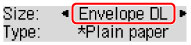
 Note
Note-
The
 (asterisk) on the LCD indicates the current setting.
(asterisk) on the LCD indicates the current setting.
-
-
Use

 button to select Envelope and press OK button.
button to select Envelope and press OK button.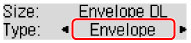
Follow the instructions of any messages displayed to register the paper information.
-
Pull out paper output tray (F) and extend paper output support (G).
Be sure to pull out the paper output tray before printing. If not, printing will not start.
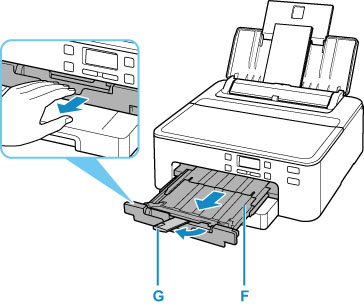
 Note
Note
-
To prevent incorrect printing, this printer has a function that detects whether the settings for the paper loaded on the rear tray matches the paper settings. Before printing, make print settings in accordance with the paper settings. When this function is enabled, an error message is displayed if these settings do not match to prevent incorrect printing. When this error message is displayed, check and correct the paper settings.

