Reducing/Enlarging Copies
You can specify the magnification optionally or select the fit-to-page copying.
-
Press the OK button and select Copy settings.
-
Select Others.
-
Select Same size.
-
Select 100% or Fit to page.
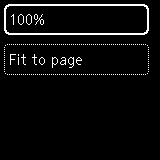
The copy ratio can be specified when you select 100%.
-
Some of the reduction/enlargement methods are not available depending on the copy menu.
-
Specifying the copy ratio
You can specify the copy ratio as a percentage to reduce or enlarge copies.
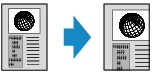
Use the

 button to specify the reduction or enlargement ratio (25 - 400%), then press the OK button.
button to specify the reduction or enlargement ratio (25 - 400%), then press the OK button.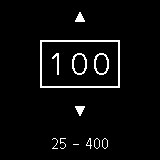
 Note
Note-
Press and hold the

 button to quickly advance through the ratios. For details, see Key repeat.
button to quickly advance through the ratios. For details, see Key repeat. -
When 2-on-1 copy is selected in the layout settings, only a copy ratio of 100% can be set.
-
-
Fit to page
The printer automatically reduces or enlarges the image to fit the page size.
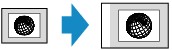
 Note
Note-
When you select Fit to page, the page size may not be detected correctly depending on the original. In this case, specify the copy ratio.
-
When Two-sided copying is selected, Fit to page cannot be selected.
-
 Note
Note

