Front View
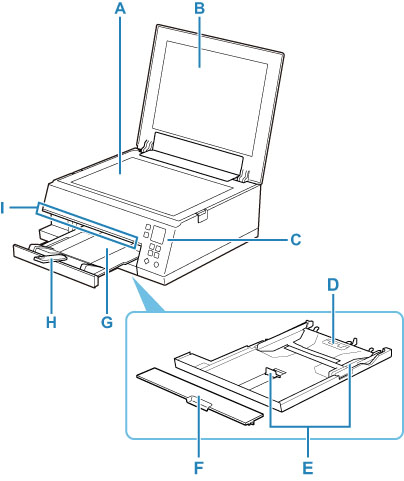
- A: Platen
- Load an original here.
- B: Document Cover
- Open to load an original on the platen.
- C: Operation Panel
-
Use to change the settings of the printer or to operate it.
- D: Cassette
-
Load A4, B5, A5, or Letter-sized plain paper into the cassette, and insert it into the printer.
- E: Paper Guides
- Align with right/left/front sides of the paper stack.
- F: Cassette Cover
- Detach to load paper in the cassette.
- G: Paper Output Tray
- Printed paper is ejected. Pull out it before printing.
- H: Paper Output Support
- Extend to support ejected paper.
- I: Status Bar
- Lights or flashes to indicate the printer is operating or when an error occurs.
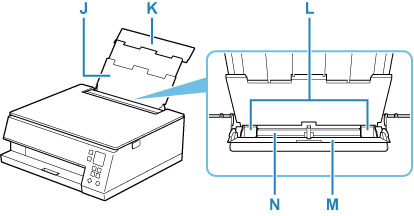
- J: Paper Support
- Extend to load paper in the rear tray.
- K: Rear Tray Cover
- Open to load paper in the rear tray.
- L: Paper Guides
- Align with both sides of the paper stack.
- M: Feed Slot Cover
-
Prevents anything from falling into the feed slot.
Open it to slide the paper guides, and close it before printing.
- N: Rear Tray
-
Load paper here. Two or more sheets of the same size and type of paper can be loaded at the same time, and fed automatically one sheet at a time.

