Copying Thick Originals Such as Books
When copying thick originals such as books, you can make a copy without black margins around the image and gutter shadows. Using this function, you can reduce unnecessary ink consumption.
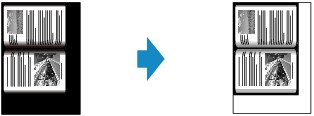
-
Select
 Copy on the HOME screen.
Copy on the HOME screen. -
Tap Frame erase copy.
-
Specify settings as necessary.
Tap Copies to display the screen to specify the number of copies.
For the setting items other than Copies:
 Note
Note-
When the Copy standby screen is displayed, tapping Preview allows you to preview an image of the printout on the preview screen.
-
-
Press Color button for color copying, or Black button for black & white copying.
The printer starts copying.
 Note
Note
-
Close the document cover.
-
There may be a narrow black margin that appears around the image. This function removes the dark margins only. If a scanned book is too thin or when the printer is used near a window or in a bright environment, a faint black frame may remain. Also, if the color of an original is dark, the printer cannot distinguish the document color from the shadow and this may cause slight cropping or a shadow on the crease.

