Printing the Nozzle Check Pattern
Print the nozzle check pattern to determine whether the ink ejects properly from the print head nozzle.
 Note
Note
- If the remaining ink level is low, the nozzle check pattern will not be printed correctly. Replace the ink tank whose ink is low.
You need to prepare: a sheet of A4 or Letter-sized plain paper
-
Make sure that the power is turned on.
-
Load a sheet of A4 or Letter-sized plain paper in the cassette.
After pushing the cassette back, the paper information registration screen is displayed on the touch screen. Select A4 or Letter for Page size, then select Register.
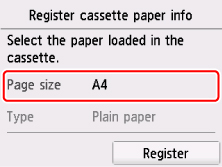
If a message is displayed on the screen, follow the directions in the message to complete registration.
 Note
Note- Be sure to load paper in the cassette. Even if you load paper on the rear tray, the nozzle check pattern is not be printed.
-
Open the operation panel, then pull out the paper output tray.
-
Select
 Setup on the HOME screen.
Setup on the HOME screen.The setup menu screen will appear.
-
Select
 Maintenance.
Maintenance.The Maintenance screen will appear.
-
Select Print nozzle check pattern.
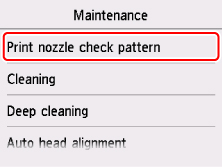
The confirmation screen will appear.
-
Select Yes.
The nozzle check pattern will be printed and two pattern confirmation screens will appear on the touch screen.

