Loading Paper in the Rear Tray
You can load plain paper or photo paper.
You can also load envelopes on the rear tray.
 Important
Important
- If you cut plain paper into small size such as 4" x 6" (10 x 15 cm) or 5" x 7" (13 x 18 cm) to perform trial print, it can cause paper jams.
 Note
Note
-
We recommend Canon genuine photo paper for printing photos.
For details on the Canon genuine paper, see Supported Media Types.
-
You can use general copy paper or Canon Red Label Superior WOP111/Canon Océ Office Colour Paper SAT213.
For the page size and paper weight you can use for this printer, see Supported Media Types.
-
Prepare paper.
Align the edges of paper. If paper is curled, flatten it.
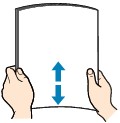
 Note
Note- Align the edges of paper neatly before loading. Loading paper without aligning the edges may cause paper jams.
-
If paper is curled, hold the curled corners and gently bend them in the opposite direction until the paper becomes completely flat.
For details on how to flatten curled paper, see Is the paper curled?.
-
Load paper.
-
Open the rear tray cover (A) and then pull up the paper support (B).

-
Open the feed slot cover (C).

-
Slide the paper guides to open them, and load the paper in the center of the rear tray WITH THE PRINT SIDE FACING UP.
-
Slide the paper guides (D) to align them with both sides of the paper stack.
Do not slide the paper guides too hard against the paper. The paper may not be fed properly.
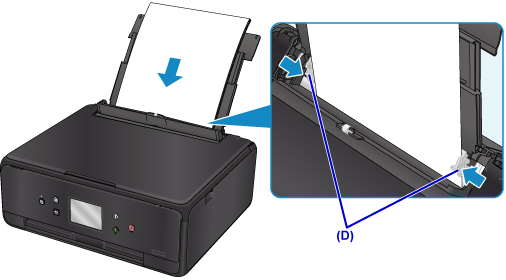
 Important
Important-
Always load paper in the portrait orientation (E). Loading paper in the landscape orientation (F) can cause paper jams.
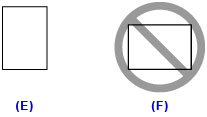
 Note
Note-
Do not load sheets of paper higher than the load limit mark (G).
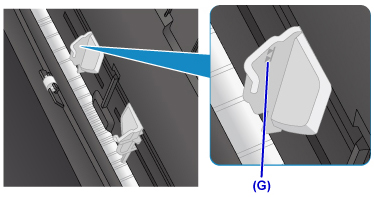
-
-
Close the feed slot cover (H) gently.
 Important
Important- If the feed slot cover is open, paper cannot be fed. Be sure to close the feed slot cover.
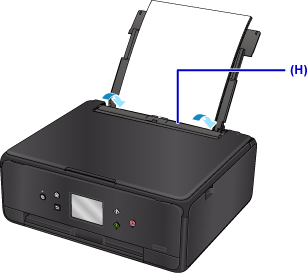
After closing the feed slot cover, the paper information registration screen for the rear tray is displayed on the touch screen.
-
Select the size and type of the loaded paper in the rear tray at Page size and Type, and then select Register.
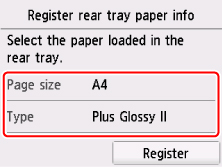
-
Open the operation panel (I), pull out the paper output tray (J) and paper output support (K), and open the output tray extension (L).
Be sure to open the operation panel before printing. If the operation panel is close, the printer does not start printing.

-
 Note
Note
- When printing, select the size and type of the loaded paper on the print settings screen of the operation panel or printer driver.

