Operation Panel
* All lamps on the operation panel are shown lit in the figure below for explanatory purposes.
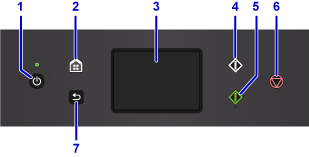
- (1) ON button/POWER lamp
-
Turns the power on or off. Lights after flashing when the power is turned on. Before turning on the power, make sure that the document cover is closed.
- (2) HOME button
-
Used to display the HOME screen.
- (3) touch screen
-
Displays messages, menu items, and the operational status. Directly touch the screen lightly with your finger tip to select a menu item or displayed button.
- (4) Black button
- Starts black & white copying, scanning, etc.
- (5) Color button
- Starts color copying, scanning, etc.
- (6) Stop button
- Cancels operation when print, copy, or scan job is in progress.
- (7) Back button
-
Returns the touch screen to the previous screen.

