 Error Occurs During Wireless LAN Setup
Error Occurs During Wireless LAN Setup

-
Check1 Check wireless router location
Make sure the printer is not placed far away from the wireless router.
The printer can be up to 50 m (164 ft) from the wireless router indoors. Make sure the printer is close enough to the wireless router to be used.
Place the wireless router and printer where there are no obstacles between them. Wireless communication between different rooms or floors is generally poor. Wireless communication can be impeded by building materials containing metal or concrete. If the printer cannot communicate with the computer over a wireless LAN due to a wall, place the printer and the computer in the same room.
In addition, if a device like a microwave oven that emits radio waves of the same frequency bandwidth as a wireless router is nearby, it may cause interference. Place the wireless router as far away from interference sources as possible.
 Note
Note- Though an antenna is attached to most wireless routers, note that some of them have it inside.
-
Check2 Check wireless router settings
The printer and wireless router should be connected using 2.4 GHz bandwidth. Make sure the wireless router for the printer's destination is configured to use 2.4 GHz bandwidth.
 Important
Important- Note that some wireless routers distinguish SSIDs by the last alphanumeric character according to their bandwidth (2.4 GHz or 5 GHz) or purpose (for computer or game machine).
To check the SSID of the wireless router the printer is connected to, print the network settings.
For details, see the instruction manual supplied with the wireless router or contact the manufacturer.
If you use an encryption key, specify it for the SSID you are using.
For details, see Setting an Encryption Key.
 Note
Note-
Pressing a button on the wireless router allows you to connect the printer and wireless router.
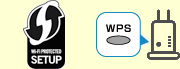
-
For manual setup:
If the measures above do not resolve the problem, make sure the DHCP of the wireless router is enabled.

