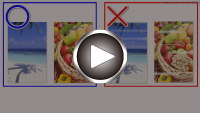Colors Are Unclear
Colors Are Unclear

-
Check1 Is nozzle check pattern printed properly?
Print the nozzle check pattern to determine whether the ink ejects properly from the print head nozzles.
-
Step1 Print the nozzle check pattern.
After printing the nozzle check pattern, examine the pattern.
-
For Windows:
-
For macOS:
If the pattern is not printed correctly, go to the next step.
-
-
Step2 Clean the print head.
After cleaning the print head, print the nozzle check pattern and check the result.
-
For Windows:
-
For macOS:
If it does not improve, go to the next step.
-
-
Step3 Clean the print head again.
After cleaning the print head again, print the nozzle check pattern and check the result.
If it still does not improve, go to the next step.
-
Step4 Clean the print head deeply.
After cleaning the print head deeply, print the nozzle check pattern and check the result.
-
For Windows:
-
For macOS:
If it does not improve, turn off the printer for more than 24 hours without disconnecting the power plug, and go to the next step.
-
-
Step5 Clean the print head deeply again.
After cleaning the print head deeply again, print the nozzle check pattern and check the result.
If it still does not improve, go to the next step.
-
Step6 Replace the FINE cartridge.
If problem is not resolved after performing print head deep cleaning twice, the print head may be damaged, or ink may have run out. Replace the FINE cartridge.
For details on printing the nozzle check pattern, print head cleaning, and print head deep cleaning, see If Printing Is Faint or Uneven.
-
-
Check2 Make sure of the estimated ink levels in the FINE cartridges.
When a FINE cartridge runs out of ink, replace empty FINE cartridges with a new one.
-
Check3 Is FINE cartridge installed properly?
-
Check that there is no orange tape left on the FINE cartridge.
If the orange tape remains on the FINE cartridge, peel it off.
-
If you do not close the ink cartridge locking cover correctly, ink may not be ejected correctly.
Open the scanning unit / cover to open the ink cartridge locking cover, and then close it.
Press down the ink cartridge locking cover until it clicks into place.
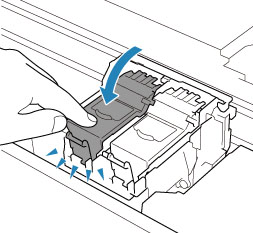
-
 Note
Note
-
Printed colors may not match screen colors due to basic differences in the methods used to produce colors. Color control settings and environmental differences can also affect how colors appear on the screen. Therefore, colors of printing results may be different from those on the screen.