Searching Printer by IP Address or Host Name During Setup
If the printer cannot be found on the Detect Printer screen, the Start Printer Connection screen appears.
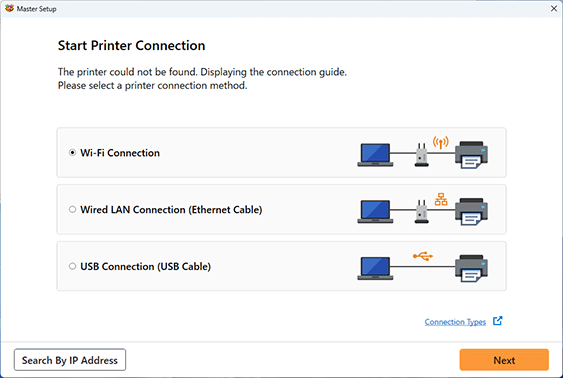
The Windows screen is used as an example above.
Clicking Search By IP Address allows you to search for a printer by specifying the IP address or host name of the printer.
-
Check printer's IP address or host name.
To check the printer's IP address or host name, print out the network setting information of the printer.
 Note
Note- If you use the printer in an office, ask the network administrator.
-
Specify searching method.
Select one of the methods below.
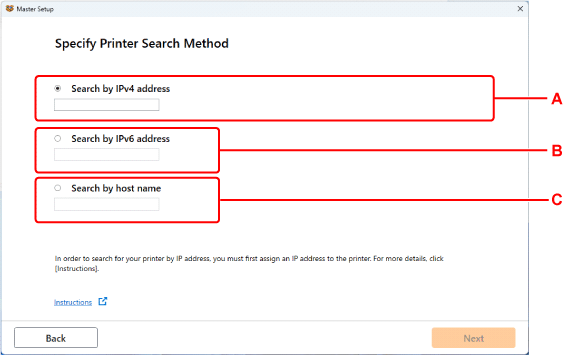
The Windows screen is used as an example above.
- A: Search by IPv4 address
- Select to search for printers by IPv4 address.
- B: Search by IPv6 address
- Select to search for printers by IPv6 address.
- C: Search by host name
- Select to search for printers by host name. A host name is referred to as LLMNR host name or Bonjour service name.
-
Enter IP address or host name and click Next.
Printer search starts.
If an error screen appears:
Resolve the error according to the instruction on the screen.
If the IP address you entered is already used for another device, specify printer's IP address.
 Important
Important
- If firewall is enabled on the computer, printers on a different subnet may not be detected. Disable firewall.
If firewall interferes with printer search:
The operating system installed on your computer and the firewall function of the security software may unintentionally prevent communication for setup. Check if a firewall message appears.
-
If a firewall message appears:
If a firewall message appears warning that Canon software is attempting to access the network, set the security software to allow access.
After allowing the software to access, return to setup and follow the instructions on the screen.
-
If no firewall message appears:
Temporarily disable the firewall and return to setup and follow the instructions on the screen.
After the setup is complete, re-enable the firewall.
 Note
Note
- For more on firewall settings of your operating system or security software, see instruction manual or contact its manufacturer.
