Operation Panel
* All lamps on the operation panel are shown lit in the figure below for explanatory purposes.
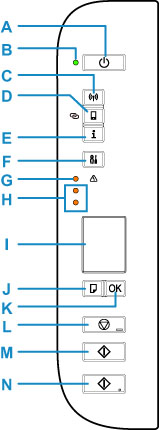
- A: ON button
- Turns the power on or off. Before turning on the power, make sure that the document cover is closed.
- B: ON lamp
- Lights after flashing when the power is turned on.
- C: Network button
- Activates/deactivates the Wi-Fi.
- D: Direct button
- Activates/deactivates Wireless Direct.
- E: Information button
- Starts printing network settings information.
- F: Setup button
- Select a menu to perform printer maintenance and to change printer settings. Pressing this button repeatedly switches the segment display on the LCD.
- G: Alarm lamp
- Lights or flashes when an error occurs.
- H: Ink lamps
-
Light or flash when ink runs out, etc.
The upper lamp indicates the black FINE cartridge status, the lower lamp the color FINE cartridge status.
- I: LCD (Liquid Crystal Display)
-
Displays the number of copies, maintenance code, error code or various icons.
- J: Paper Select button
- Select the paper size of the printer.
- K: OK button
- Finalizes the selection of paper size setting. This button is also used to resolve an error.
- L: Stop button
- Cancels operations. You can press this button to cancel a print, copy, or scan job in progress.
- M: Black button*
- Starts black & white copying. You can also press this button to finalize your selection for the setting item or to resolve an error.
- N: Color button*
- Starts color copying. You can also press this button to finalize your selection for the setting item or to resolve an error.
* In the software applications or manuals, the Color and Black buttons are collectively called the "Start" or "OK" button.

