 Printer Does Not Pick up or Feed the Paper/"No Paper" Error
Printer Does Not Pick up or Feed the Paper/"No Paper" Error

-
Check1 Make sure paper is loaded.
-
Check2 When loading paper, consider the following.
-
When loading two or more sheets of paper, align the edges of the sheets before loading the paper.
-
When loading two or more sheets of paper, make sure the paper stack does not exceed the paper load limit.
However, paper may not feed correctly at the maximum capacity, depending on the type of paper or environmental conditions (very high or low temperature and humidity). In such cases, reduce the amount of paper you load at a time to less than half of the paper load limit.
-
Always load the paper in portrait orientation, regardless of the printing orientation.
-
When you load the paper, load the paper with the print side facing UP. Align the paper stack against the right side of the rear tray and slide the paper guide so that it just touches the left edge of the stack.
-
-
Check3 Is paper too thick or curled?
-
Check4 Make sure media type and paper size settings match with loaded paper.
-
Check5 Make sure that there are not any foreign objects in the rear tray.

If the paper tears in the rear tray, see List of Support Code for Error (Paper Jams) to remove it.
If there are any foreign objects in the rear tray, be sure to turn off the printer, unplug it from the power supply, then remove the foreign object.
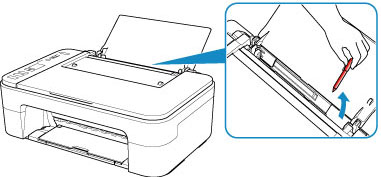
-
Check6 Clean paper feed roller.
If the measures above do not solve the problem, contact your nearest Canon service center to request a repair.

