Indication of LCD
The number of copies, maintenance code, error code or various icons is displayed on the LCD.
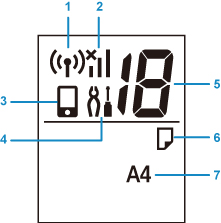
- (1) Network status
- Appears when Wireless LAN is enabled.
- (2) Current network status
-
Displays the current network status.
The icon differs depending on the network of use or the network status.
 (Signal strength: 81 % or more): You can use the printer over a wireless LAN without any problems.
(Signal strength: 81 % or more): You can use the printer over a wireless LAN without any problems. (Signal strength: 51 % or more): The problem such as the printer cannot print may occur according to the network status. We recommends placing the printer near the wireless router.
(Signal strength: 51 % or more): The problem such as the printer cannot print may occur according to the network status. We recommends placing the printer near the wireless router. (Signal strength: 50 % or less): The problem such as the printer cannot print may occur. Place the printer near the wireless router.
(Signal strength: 50 % or less): The problem such as the printer cannot print may occur. Place the printer near the wireless router. Wireless LAN is enabled but the printer is not connected to the wireless router.
Wireless LAN is enabled but the printer is not connected to the wireless router. - (3) Direct
- Appears when Wireless Direct is enabled.
- (4) Setup
- Appears by pressing the Setup button. During this icon, select a menu to perform printer maintenance and to change printer settings.
- (5) Segment display
-
Displays the number of copies, maintenance code, or error code.
The number from 0 to 19 or alphabet is displayed.
- (6) Paper status
-
Appears during paper loaded on the rear tray. This icon also flashes while you select the paper size after pressing the Paper Select button.
* This icon does not appear if the paper mismatch detection function is disable.
- (7) Paper size
- Displays the current paper size. The paper size also flashes while you select the paper size after pressing the Paper Select button.

