Printing Photos from a Smartphone/Tablet
This section describes how to print photos with Canon PRINT Inkjet/SELPHY.
For details on how to download Canon PRINT Inkjet/SELPHY, see below.
-
Open the paper support (A).
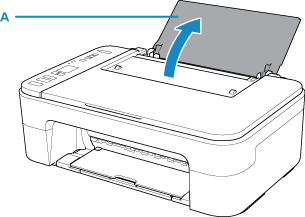
-
Pull out the paper output tray (B) and the output tray extension (C).
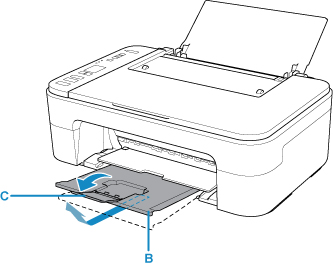
-
Load paper vertically WITH THE PRINT SIDE FACING YOU.
-
Adjust the paper guide (D) with the paper left side.
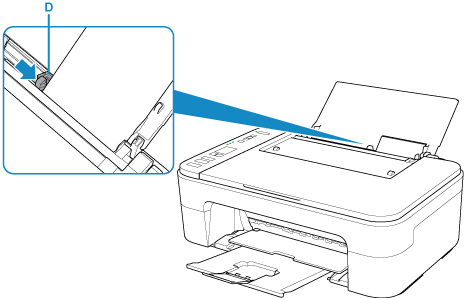
After loading paper on the rear tray, the Paper status and the current paper size flash on the LCD.
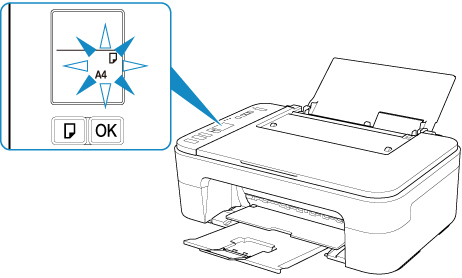
-
Press Paper Select button (E) to select a paper size according to the paper loaded on the rear tray and press OK button (F).
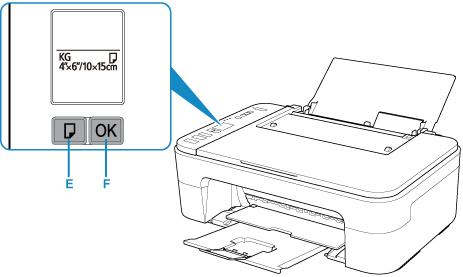
-
Start
 (Canon PRINT Inkjet/SELPHY) from your smartphone/tablet.
(Canon PRINT Inkjet/SELPHY) from your smartphone/tablet. -
Select Photo Print on Canon PRINT Inkjet/SELPHY.
The list of photos saved on your smartphone/tablet is displayed.
-
Select a photo.
You can also select multiple photos at once.
-
Specify the number of copies, paper size, etc.
-
Select Print.

