Making Copy Using Smartphone/Tablet (Smartphone Copy)
The printer allows you to make a copy using a camera on your smartphone/tablet (Smartphone Copy).
 Note
Note
-
For Smartphone Copy, install Canon PRINT Inkjet/SELPHY on your device and register the printer to it in advance.
For details on how to download Canon PRINT Inkjet/SELPHY, see below.
- Button names may differ depending on your smartphone/tablet.
-
Load original on Smartphone Copy Grid.
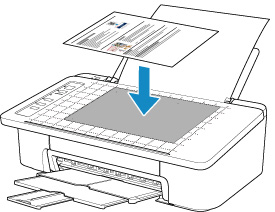
 Important
Important- The original may not be taken properly if it is warped, folded, or wrinkled. Get rid of wrinkles or flatten the original before taking a shot.
-
Start up
 (Canon PRINT Inkjet/SELPHY) on your smartphone/tablet.
(Canon PRINT Inkjet/SELPHY) on your smartphone/tablet. -
Select Smartphone Copy from main menu.
-
Take a shot of original using your smartphone/tablet.
-
Modify outer shape of image.
-
Select Next.
The outer shape of the image is corrected automatically and the Image Correction screen appears.
-
Correct brightness and orientation of image.
-
Select Done.
The Document Print screen appears.
-
Select Next.
The Print Settings screen appears.
-
Print image from your smartphone/tablet.
-
Specify the number of copies, paper size, paper type, etc.
-
Select Print.
-

