Printing Photos from a Smartphone/Tablet
This section describes how to print photos with Canon PRINT Inkjet/SELPHY.
For details on how to download Canon PRINT Inkjet/SELPHY, see below.
-
Open the paper support (A).

-
Pull out the paper output tray (B) and the output tray extension (C).
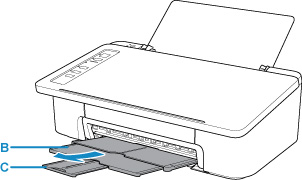
-
Load paper vertically WITH THE PRINT SIDE FACING YOU.
-
Adjust the paper guide (D) with the paper left side.
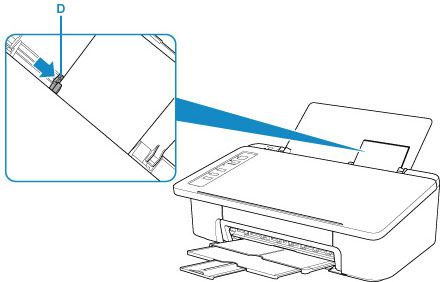
After loading paper on the rear tray, either of the Paper lamp lights up.
-
Check paper size setting.
If the paper size loaded on the rear tray is different from the Paper lamp indication (E), press the Paper Select button (F) to change the selection.
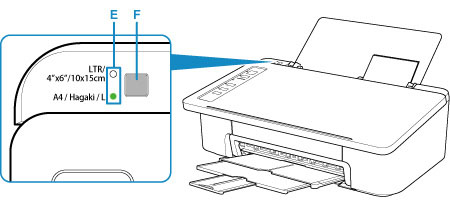
-
Start
 (Canon PRINT Inkjet/SELPHY) from your smartphone/tablet.
(Canon PRINT Inkjet/SELPHY) from your smartphone/tablet. -
Select Photo Print on Canon PRINT Inkjet/SELPHY.
The list of photos saved on your smartphone/tablet is displayed.
-
Select a photo.
You can also select multiple photos at once.
-
Specify the number of copies, paper size, etc.
-
Select Print.

